During an ongoing Event, your viewer may request support from you because of an IP change to their connection or their browser crashed and require it to be locked again.
Customer Event Management
Upon activation of an Event (Service), the customer is provided an Event Ticket ID mapped to the purchase.
Your customer can find the Event Ticket ID but logging into the Client Area → Services (Tab) → My Live Events.
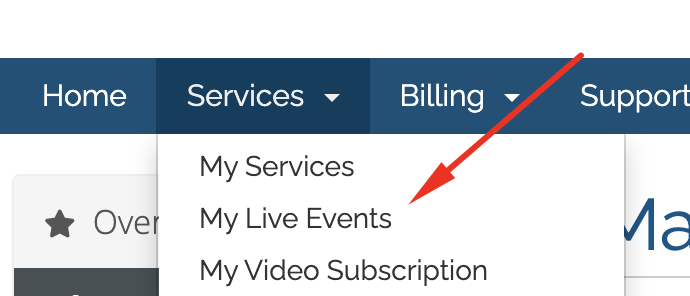
Click on the Active button of the Event Name.
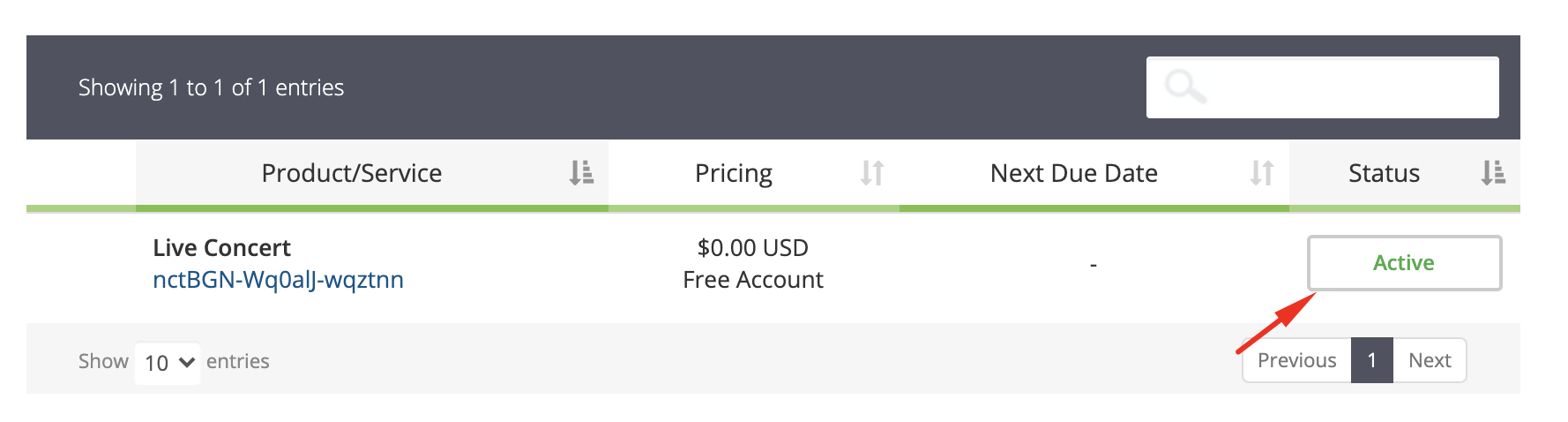
On the following page, your customer will find the Event Ticket ID at the bottom of the page.
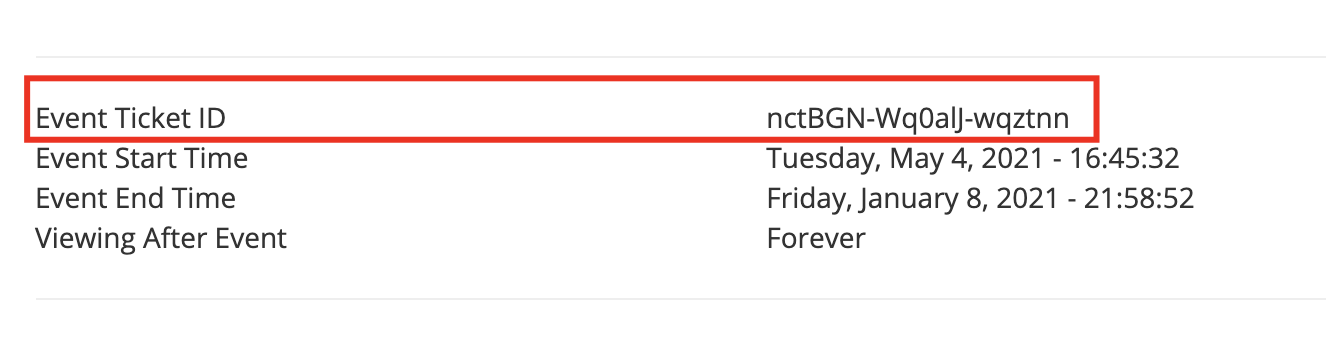
When you paste that Event Ticket ID into the WHMCS Admin search (Top right hand corner), the system will return the Service page link of the associated service that your customer had purchased.
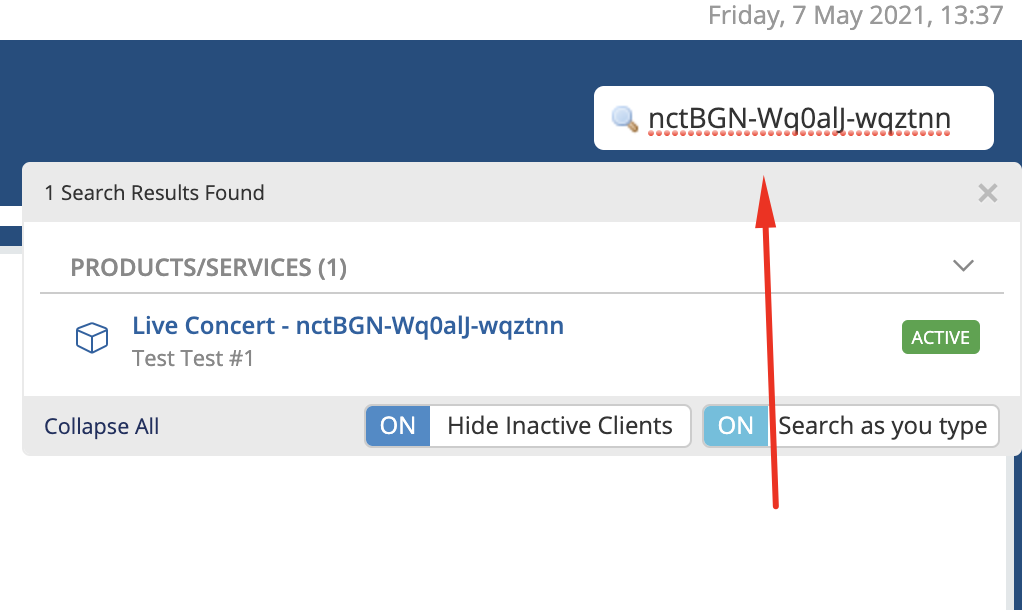
Click on the blue link to goto that service.
Service Event Page (Admin)
On the service page, you will find important functions under Module Commands that will help you run your Event smoothly.
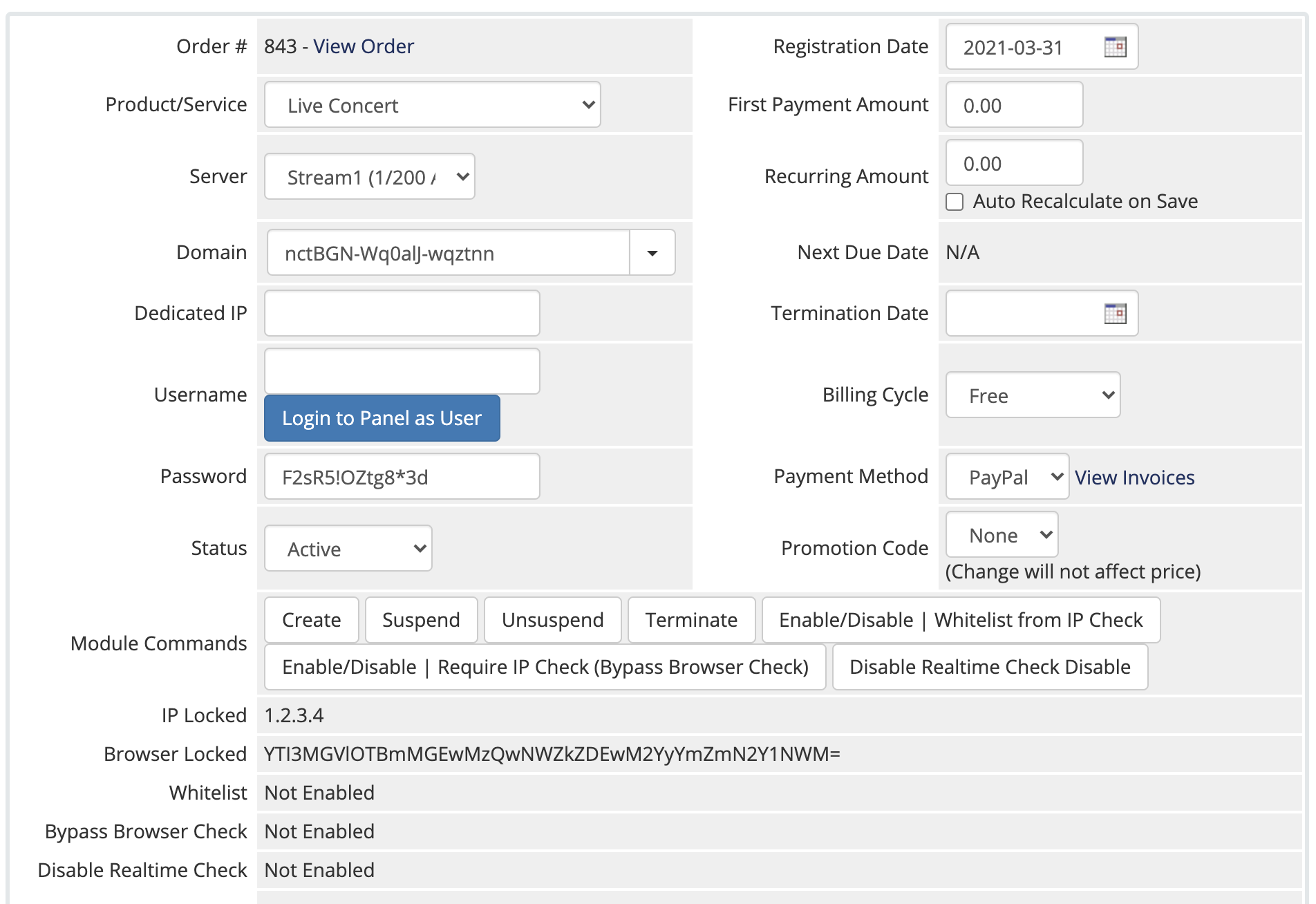
| Function |
|
|---|
| Create | This will provision the Service to the customer. If the service is not provisioned, the customer will not be able to view it |
| Suspend / Unsuspend | If the service is suspended for a particular customer, this customer will not longer be able to view the event |
| Terminate | If you don't want the customer to have access to a Event page in the Client area. You can run the terminate function. |
| Enable/Disable (Whitelist from IP Check) | Enabling this will allow the customer to bypass the IP check (If it is enabled globally) |
| Enable/Disable (Require IP Check "Bypass Browser Check") | Enabling this will allow the customer to bypass the Browser Check but IP check is still in consideration. This option will allow the customer to access the event (after logging in ) on another browser/computer/device, if the IP address is the same |
| Disable Realtime Check | Enabling this will disable the Realtime check that runs during an Event. The Realtime check allows for the system to check if the Locked IP to the service is really the only viewer for the Event. For example, if the global option (Disallow IP Re-locking) is not enabled, then the customer could log in with one IP address then IP lock it while staying on the page. Then the customer friend can log in again and perform the same procedure. |
Beneath the Module Commands, you will find the service status.