- Created by Dev, last modified on May 07, 2021
The page outline how you can create a Live Event for sale
Creating a Product
In order for the Event to be available for order and purchase, a Product must be created under your WHMCS.
To do this, goto the Admin section of your WHMCS → Setup → Products/Services → Products/Services
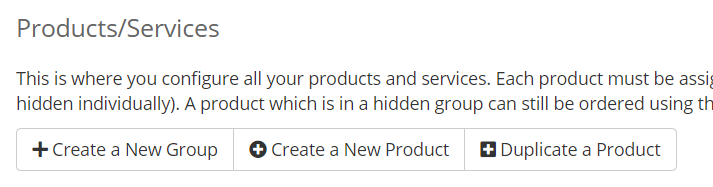
Now click on the Create a New Product button at the top.
On the next page, you will need to fill in the few options; Product Type, Product Group, Product Name, Module, Create as Hidden
| Settings | |
|---|---|
| Product Type | Other |
| Product Group/Product Name | Your Choice |
| Module | PayWall Live Provisioning Module |
| Create as Hidden | Off |
Once the product is added to your WHMCS, you should now see the following page.
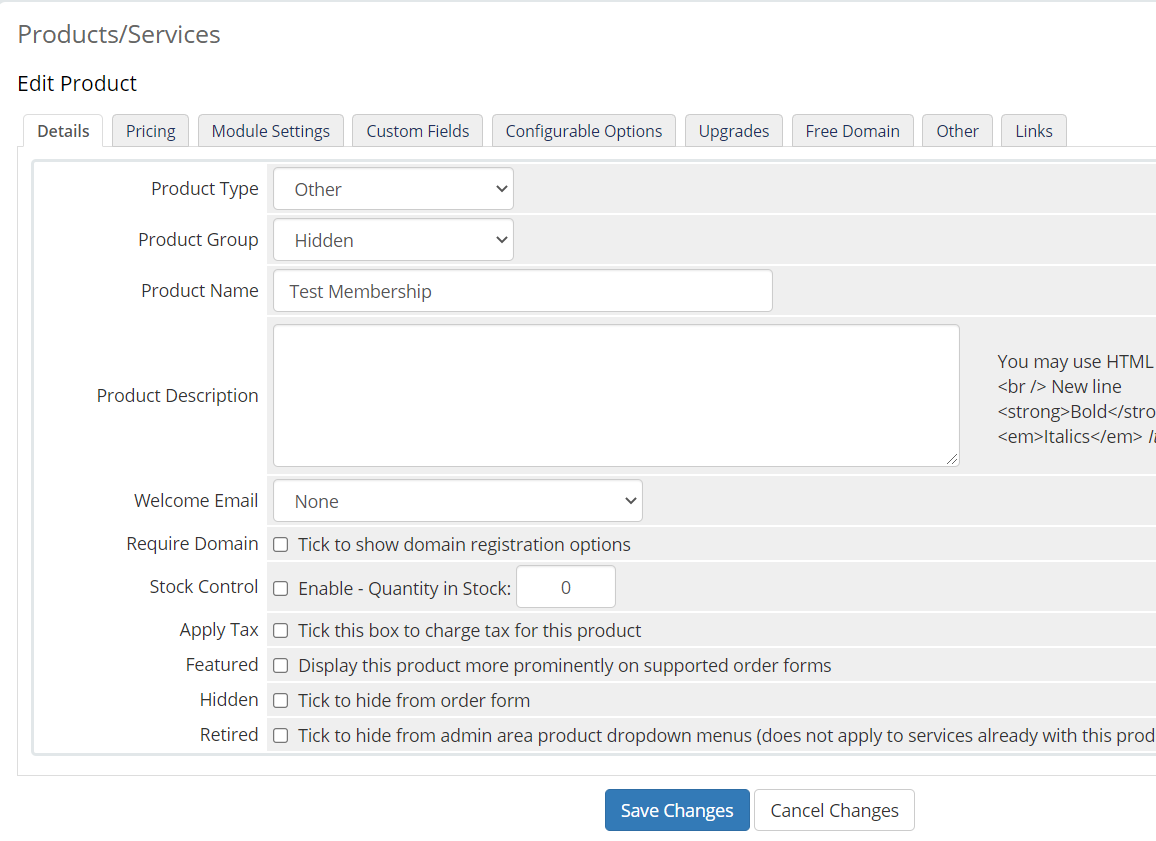
There are a few more fields that you will need to adjust before putting the Live Event for sale. We will list the important ones that is crucial to the functionality. Let's take a look.
Details Tab
| Settings | |
|---|---|
| Welcome Email | This is where the system will send an email to your Live Event buyer when the Live Event product is activated for use. |
| Stock Control | If you want to limit how many to sell |
| Apply Tax | If you want the buyer to pay tax on the purchase |
Pricing Tab
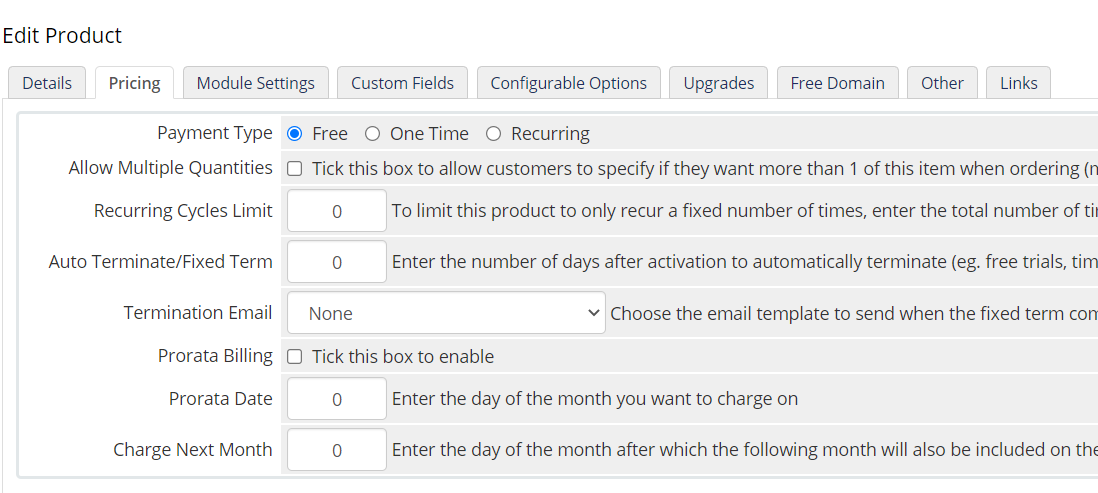
This tab is pretty self explanatory. You can set the Live Event you are selling as Free, One time fee.
Module Settings
This is the last important setting you will have to set for the Live Event. However, we will leave it and return to here after the next section.
Creating the Live Event
The next step we need to do is to define the Event. To do this, click on Addons → WHMCS Streaming Paywall in the Admin section.
You should now see the following screen.
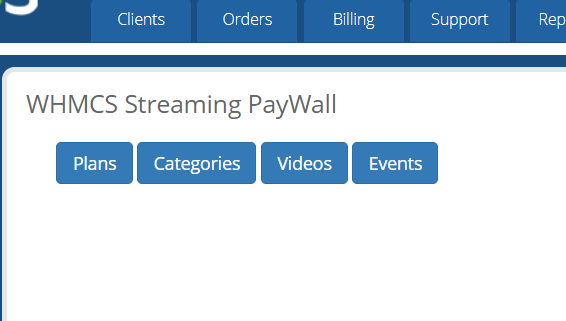
Now, click on Events and you will see the following Add Event form
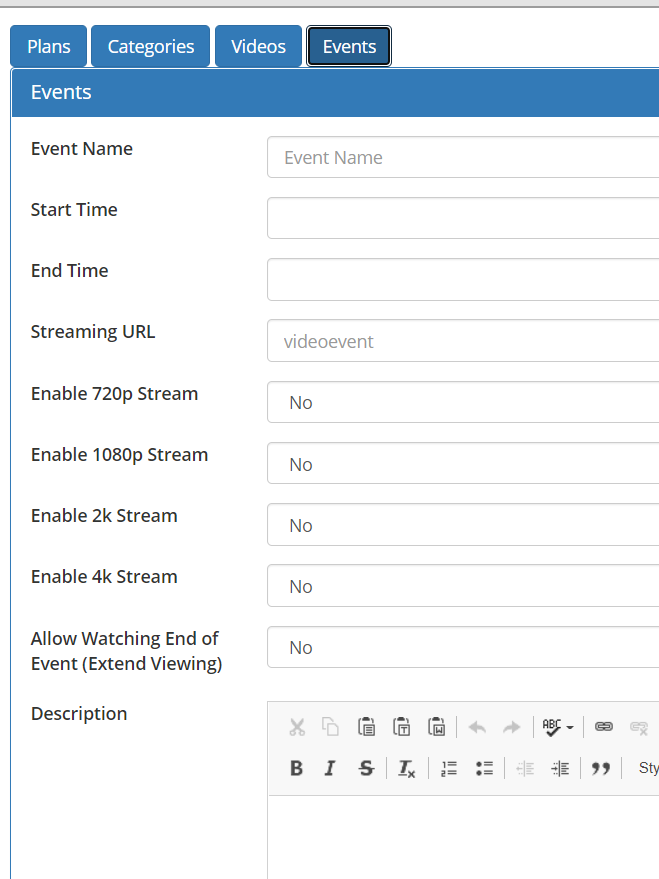
Event Properties
| Settings | |
|---|---|
| The display name of the event | |
| The start time of the event | |
| The end time of the event | |
| Depending on your streaming software, this is the Stream Key which you can identify the stream | |
| Enable the 720p stream | |
| The Stream Key for the 720p stream | |
| Enable the 1080p stream | |
| The Stream Key for the 1080p stream | |
| Enable the 2k stream | |
| The Stream Key for the 2k stream | |
| Enable 4k stream | |
| The Stream Key for the 4k stream | |
| Enabling this will allow for the viewer to the view the VOD file set below if the viewer go into the Event page after the end time of the event | |
| How much longer the VOD is available after the end time of the event | |
| The is the relative name of the video file. If your file name is video.mp4, then enter video.mp4 into this field | |
| Depending of your video server, it can set to either HLS streaming or direct HTTP viewing | |
| The VOD server where the file will be loaded on | |
| Enable 720p quality | |
| The relative name of the 720p filename. If your 720p filename is video_720.mp4, then enter video_720.mp4. Otherwise, you can leave it blank and the system will automatically append _720p into the original filename. | |
| Enable 1080p quality | |
| The relative name of the 1080p filename. If your 1080p filename is video_1080.mp4, then enter video_1080.mp4. Otherwise, you can leave it blank and the system will automatically append _1080p into the original filename. | |
| Enable 2k quality | |
| The relative name of the 2k filename. If your 2k filename is video_2k.mp4, then enter video_2k.mp4. Otherwise, you can leave it blank and the system will automatically append _2k into the original filename. | |
| Enable 2k quality | |
| The relative name of the 4k filename. If your 4k filename is video_4k.mp4, then enter video_4k.mp4. Otherwise, you can leave it blank and the system will automatically append _4k into the original filename. | |
| The description of the event |
Once are you ready, hit Save.
Assigning the Event to the Product
Now lets add the Event back to the Product (Event) you had created at the beginning
Go back to the Product you created at the very beginning on this page, then click on the Module Settings tab.
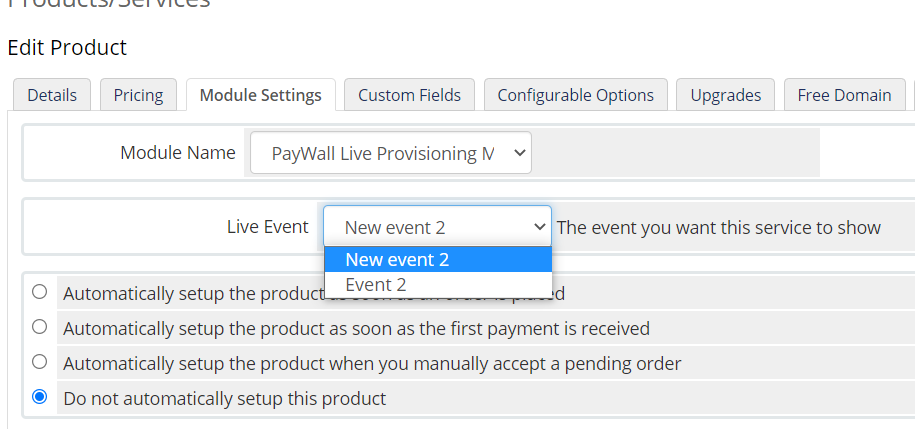
Now select the Event you want to assign to this Product (Live Event) in Event dropdown.
At the bottom of the page you can set how the system provision the Product when somebody purchase it.
- No labels