This page will give you a basic overview of the client end
Using the Membership (Video on Demand)
In order to use the membership they had just purchased, they first need to log into your Client Area.
Once they are logged in, they would be greeted by the main navigation menu.

Your customer will need to click on the Services tab and then My Video Subscription
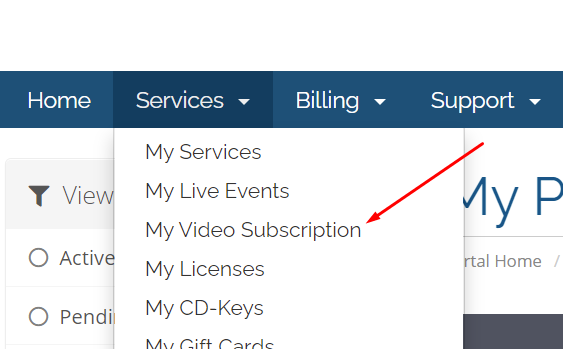
Now they will see a list of memberships under their account (they had purchased), click on the Active button on the membership they want to watch.
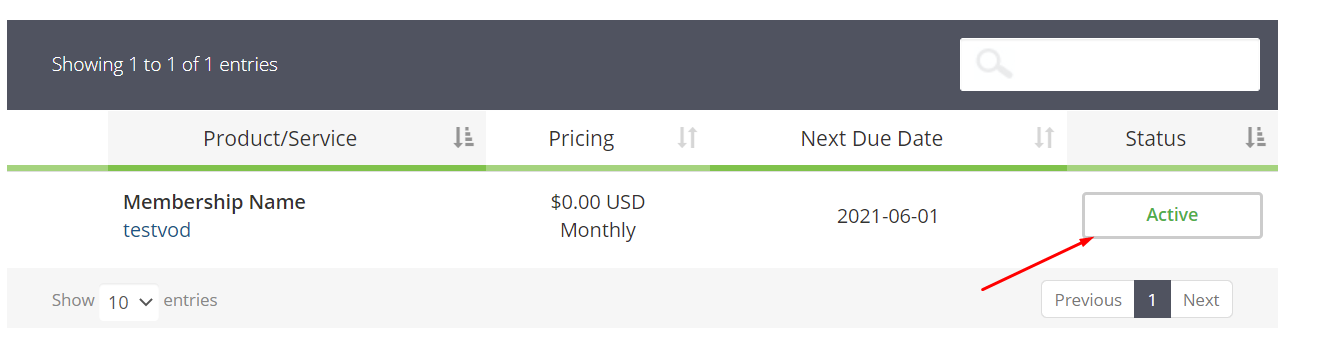
The main page for the membership will now be shown to the customer. They will see all the available videos under the Membership.
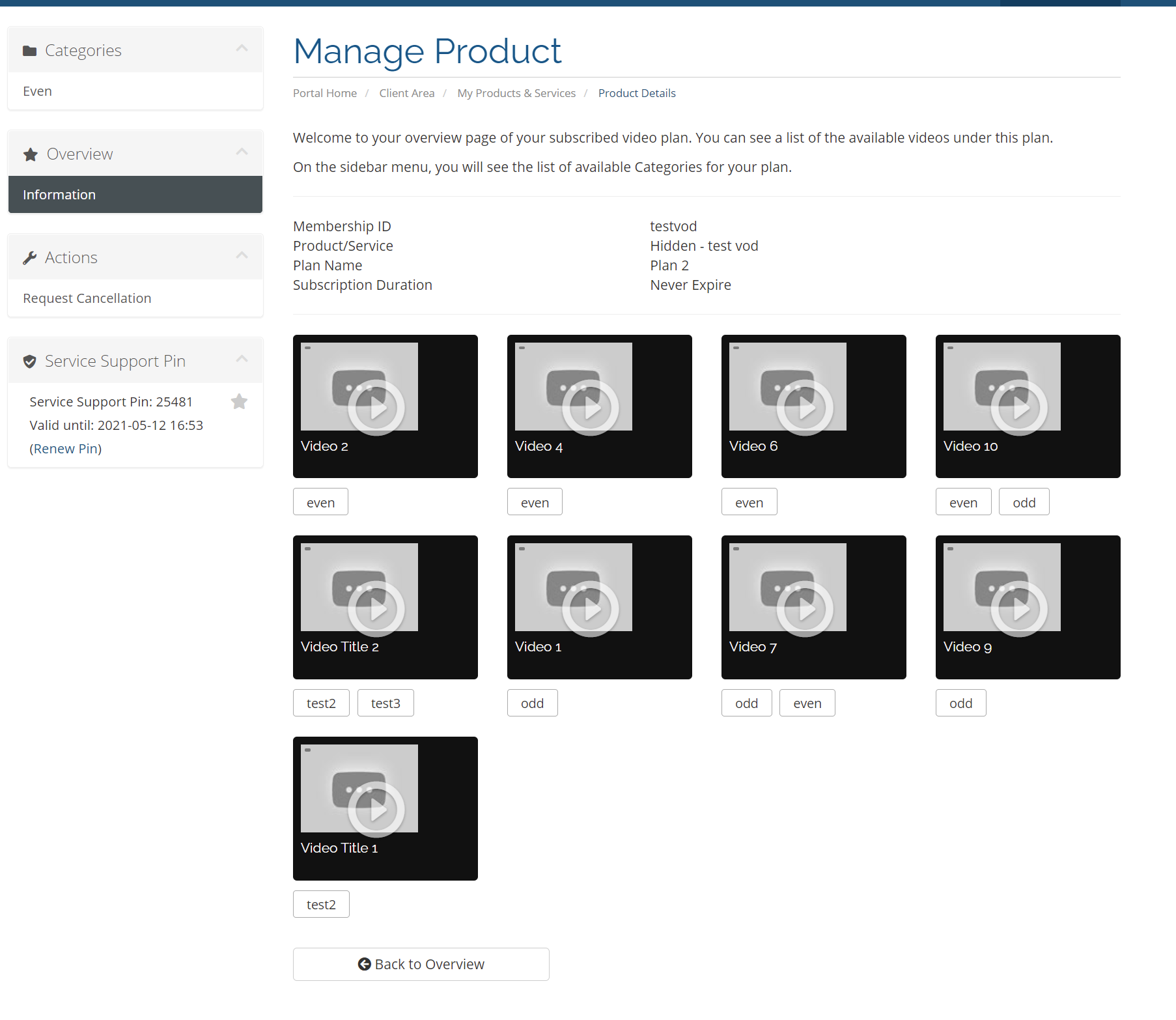
Beneath each video are the tags applicable to the video itself. The customer can click on the tag to further filter videos within the same tags.
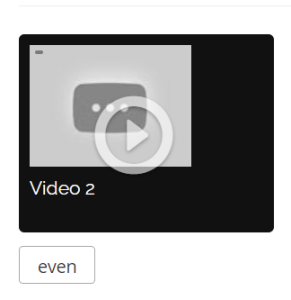
The customer can also filter videos based on the Category menu in the side bar.
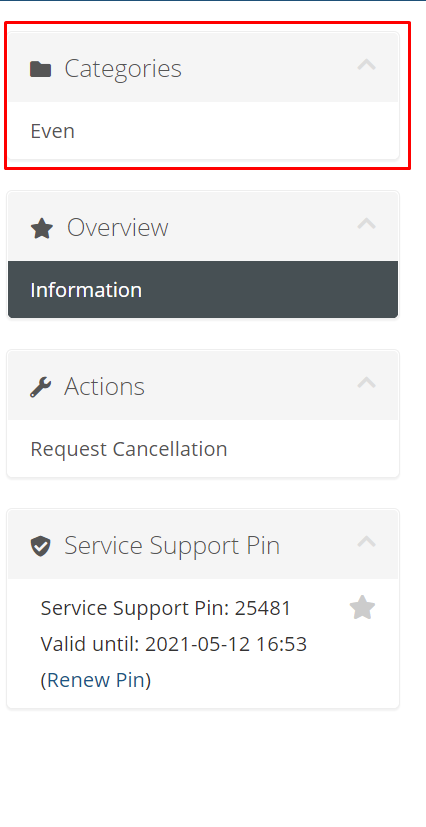
Video Page
On the video page, the customer will see something similar to the following screen.
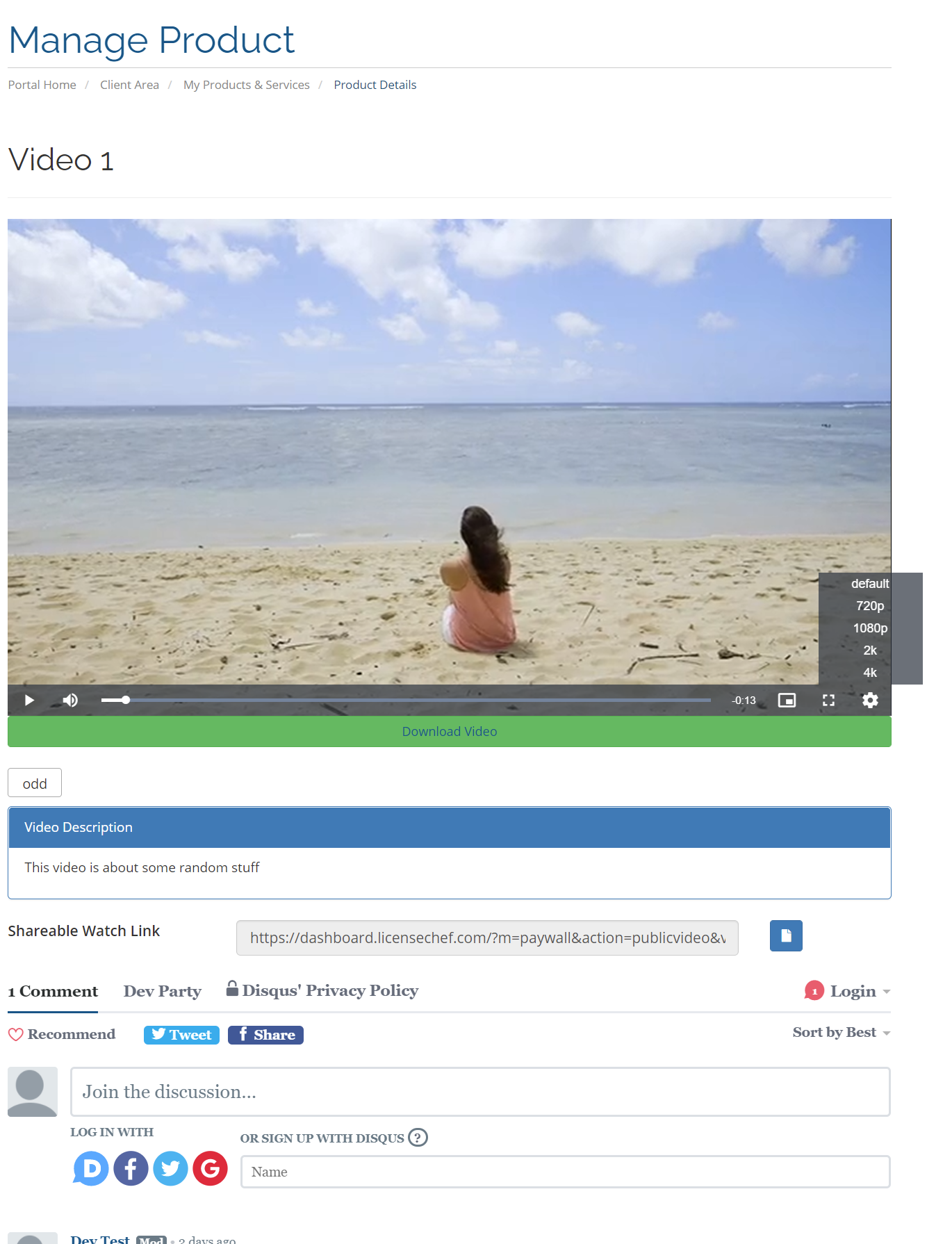
If multiple video quality is available for the video, then the customer can select the quality in the bottom right hand corner of the player.
If the download is enable for the video, the customer will be able to download the original quality of the video by clicking on the Download Video beneath the player.
If the video is set to allow Public viewing, then the customer will see the public link beneath the Video Description. See also the Public VOD Server config
Using the Event (Live Event)
In order to view the Event they had just purchased, they first need to log into your Client Area.
Once they are logged in, they would be greeted by the main navigation menu.

Your member will need to click on the Services tab and then My Live Events
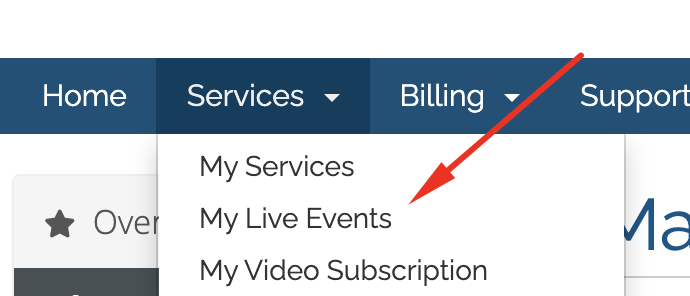
Now they will see a list of Events under their account (they had purchased), click on the Active button on the Event they want to watch.
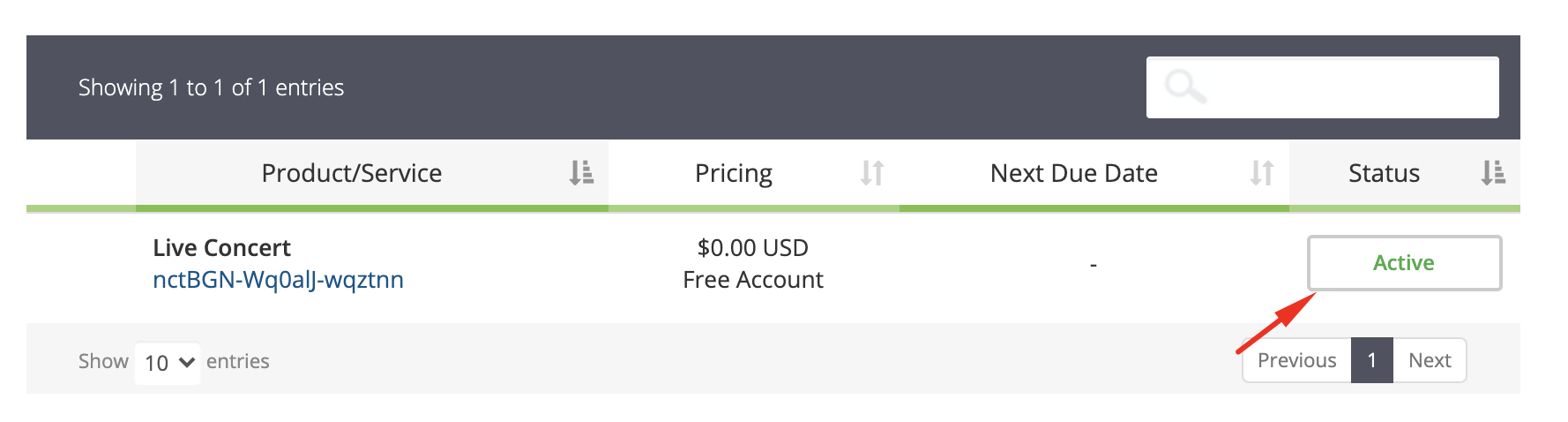
Before the Event
If the customer enters the event page before the starting of the Event, they will see a similar page to this.
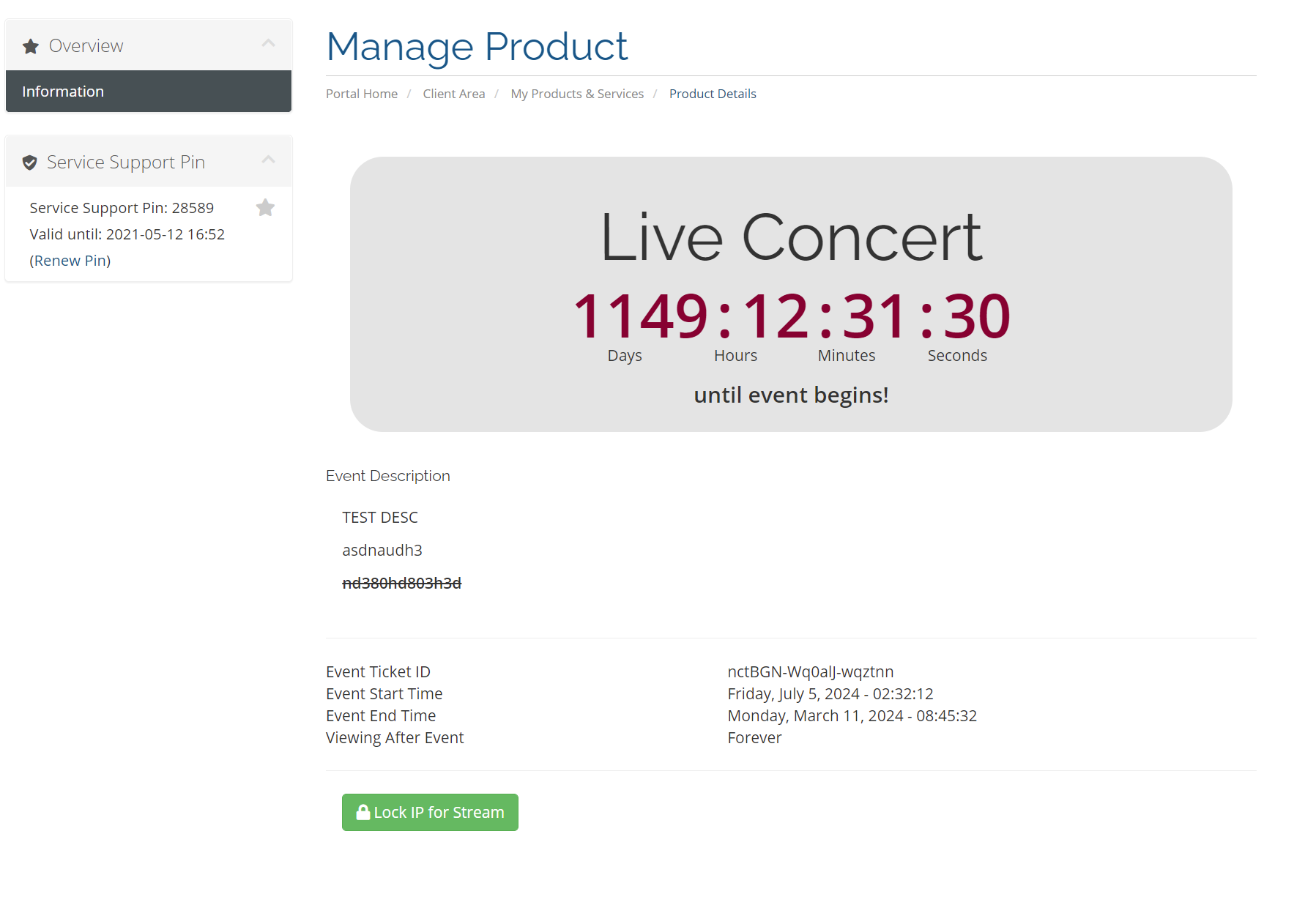
The customer will have the ability to Lock IP prior to viewing.
During the Event
If the customer enters the event page during the Event's start time, then they will see a similar page with the player.
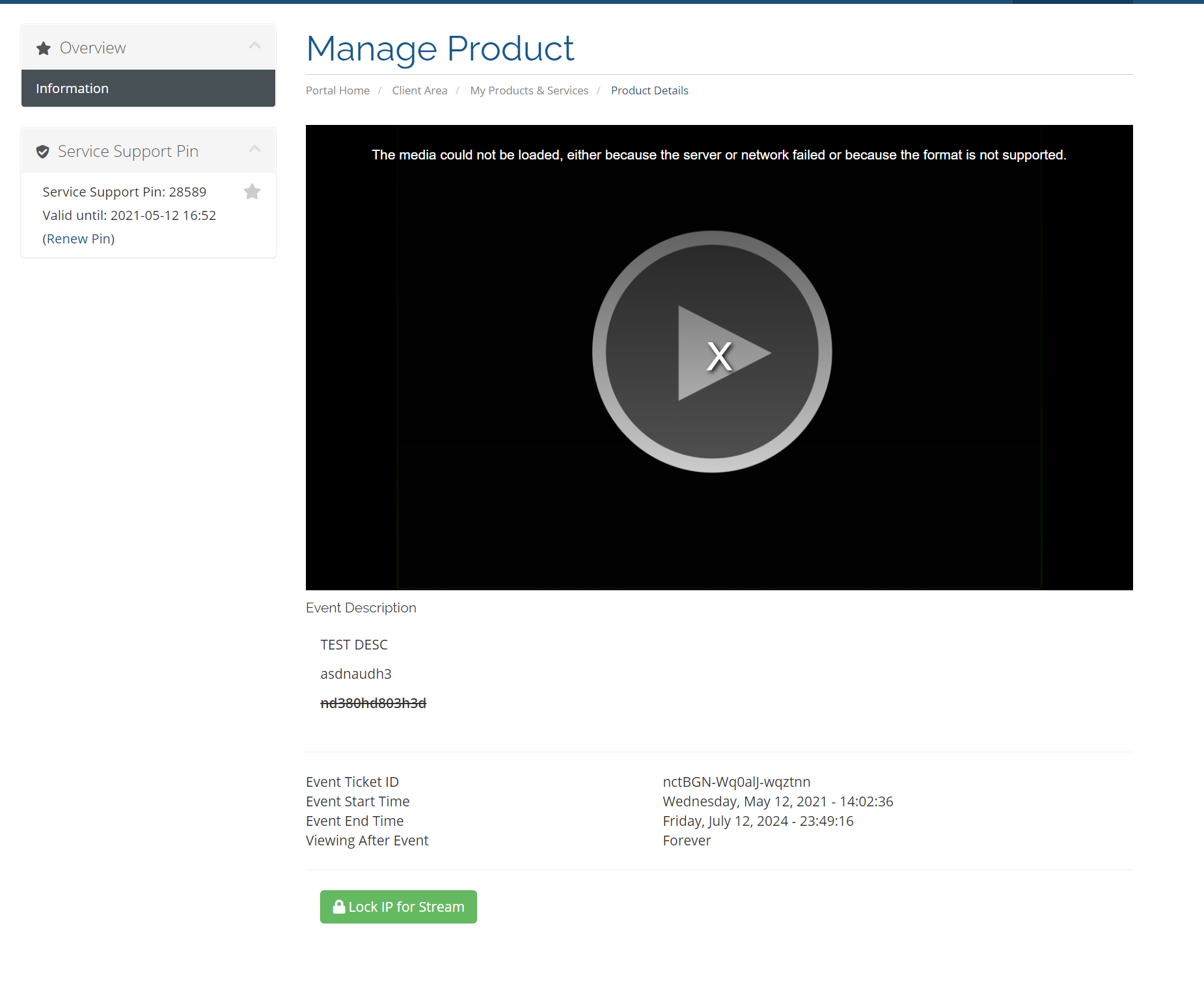
Similar to the VOD play page, if multiple stream quality is available then they will be able to select the stream quality at the bottom right hand corner of the player.
After the Event
If the customer enters the event page after the Event's end time, then they will see a similar page.
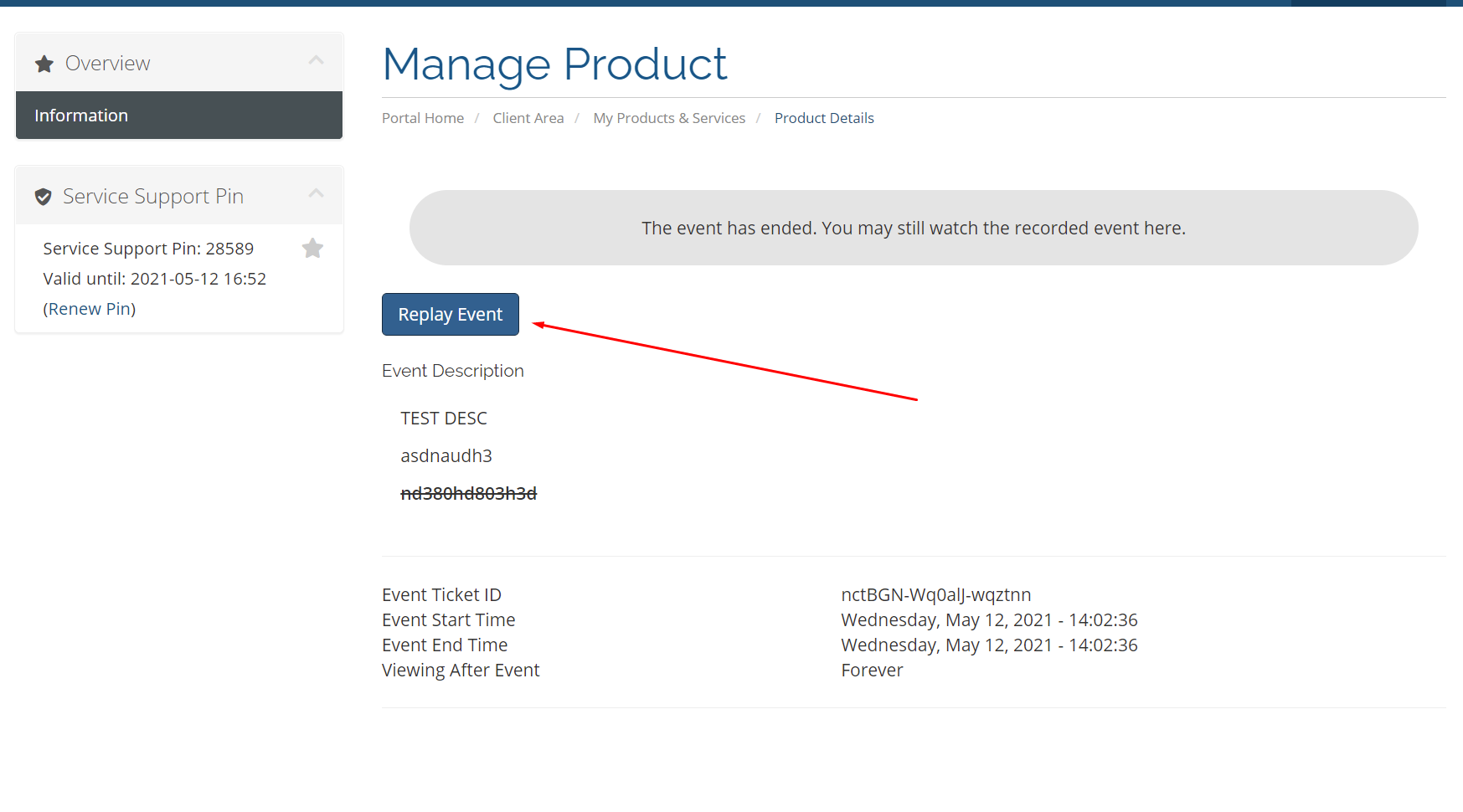
If the Event's have the ability to view after the event is ended, then the customer will see the Replay Event button that will allow them to review the event's VOD.