In order for the module to function, you will need to add the streaming server which your viewers will connect to for viewing.
The page outline how to configure a Server to put it in service.
In your WHMCS → Setup →Products/Servers → Servers
Click on Add New Server

On the next page you will see the Add Server form.
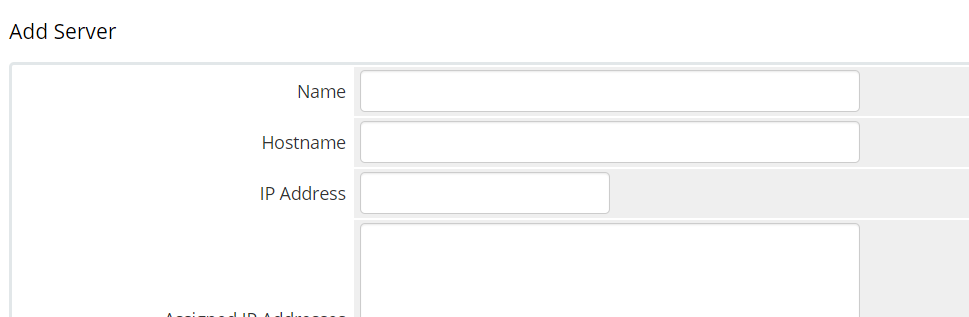
Our module only require the Name and the Hostname field to be filled in.
For the Hostname field, fill in the whole URL (without ending /) with your application name. For example, https://streamingserver.com/yourapplication
Now scroll down to the bottom under Server Details and change the Type to PayWall Live Provisioning Module
Hit Save Changes when done.
In your WHMCS → Setup →Products/Servers → Servers
Click on Add New Server

On the next page you will see the Add Server form.
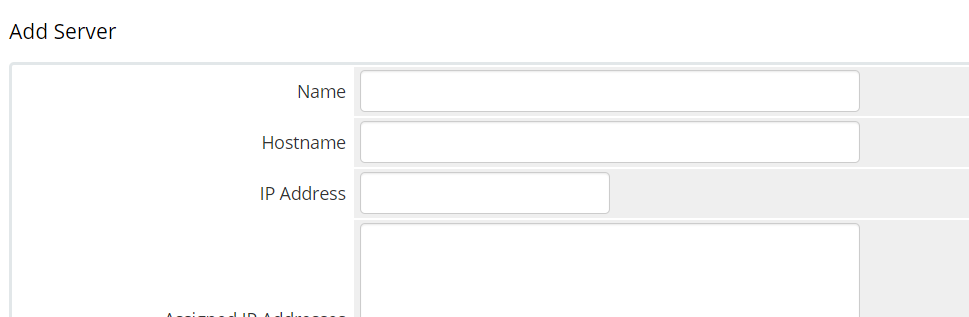
Our module only require the Name and the Hostname field to be filled in.
For the Hostname field, fill in the whole URL (without ending /) with your application name. For example, https://streamingserver.com/yourapplication
Now scroll down to the bottom under Server Details and change the Type to PayWall VOD Provisioning Module
Hit Save Changes when done.
With the Video's (Allow Public View) option, the videos that are shown to the public (without logging into client area) is loaded from the Public VOD server.
This will be useful for if you want to play a trailer or limited version of the video.
On the public VOD server, simply have the same filenames as the files non-public server. The module will then load the same file names on the public server which will show the edited version of the video.