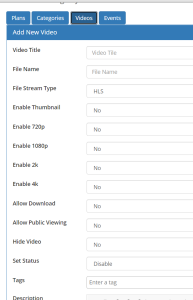The page outline how you can create a Video Membership
Creating a Product
In order for the Video membership to be available for order and purchase, a Product must be created under your WHMCS.
To do this, goto the Admin section of your WHMCS → Setup → Products/Services → Products/Services
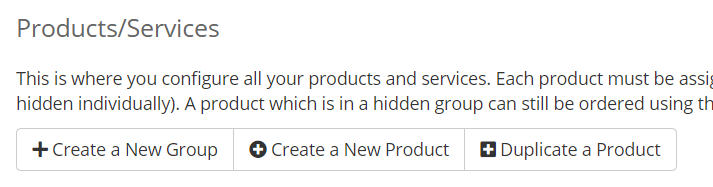
Now click on the Create a New Product button at the top.
On the next page, you will need to fill in the few options; Product Type, Product Group, Product Name, Module, Create as Hidden
Product Type: Other
Product Group/Product Name: Your Choice
Module: PayWall VOD Provisioning Module
Create as Hidden: Off
Once the product is added to your WHMCS, you should now see the following page.
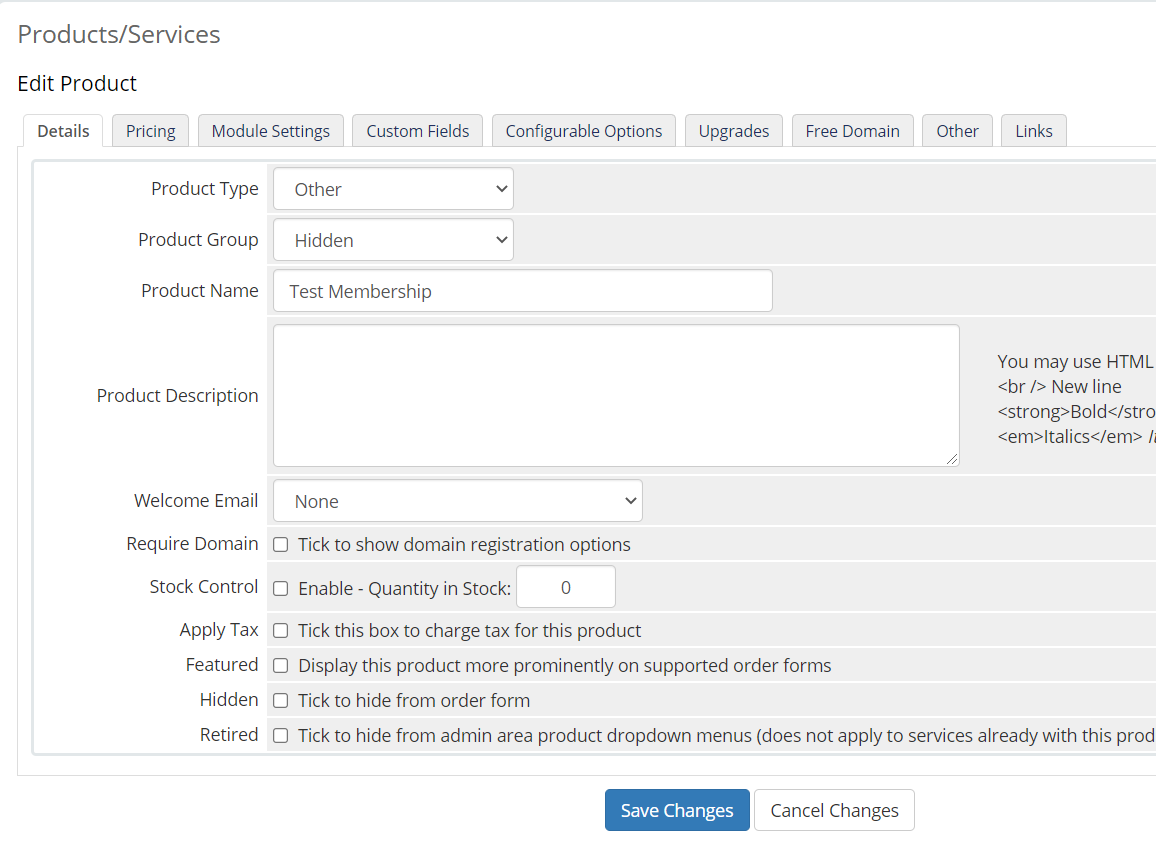
There are a few more fields that you will need to adjust before putting the membership for sale. We will list the important ones that is crucial to the functionality. Let's take a look.
Details Tab
Welcome Email - This is where the system will send an email to your membership buyer when the plan is activated for use.
Stock Control - If you want to limit how many plans to sell
Apply Tax - If you want the buyer to pay tax on the purchase
Pricing Tab
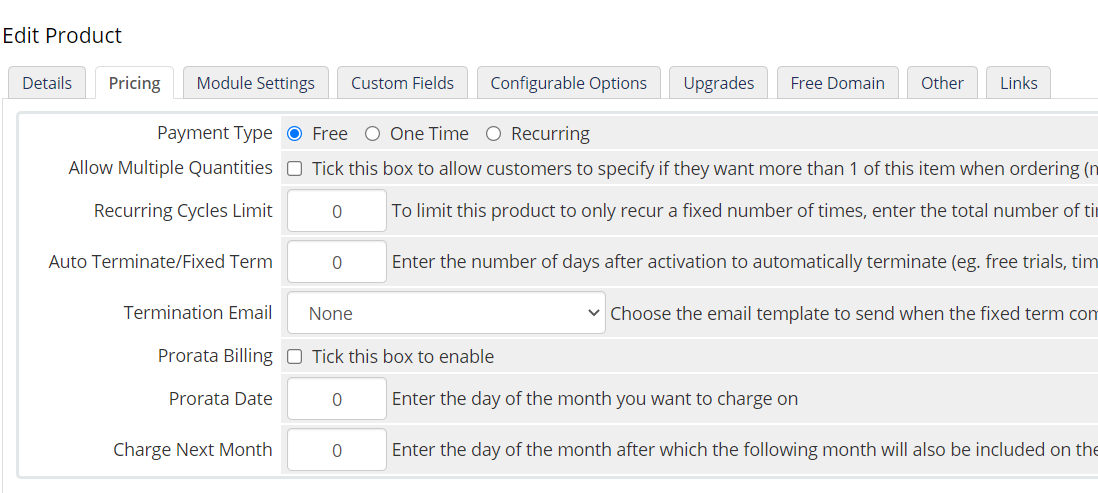
This tab is pretty self explanatory. You can set the membership you are selling as Free, One time fee or Recurring.
Module Settings
This is the last important setting you will have to set for the membership. However, we will leave it and return to here after the next section.
Creating the Plan
The next step we need to do is to define the membership plan. To do this, click on Addons → WHMCS Streaming Paywall in the Admin section.
You should now see the following screen.
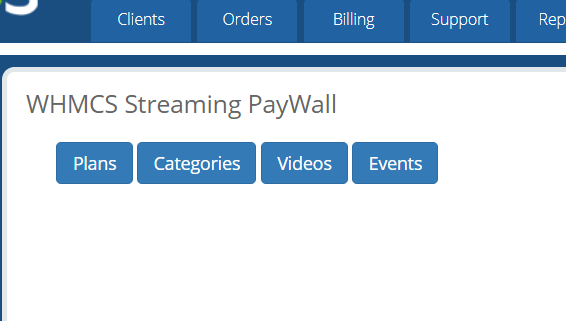
Now, click on Plans and proceed to add a new Plan name.
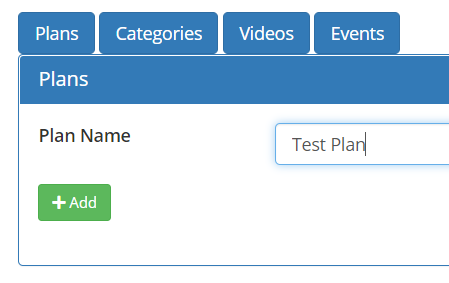
If you go type your plan name in the Edit Plan section you should see the plan you just created.
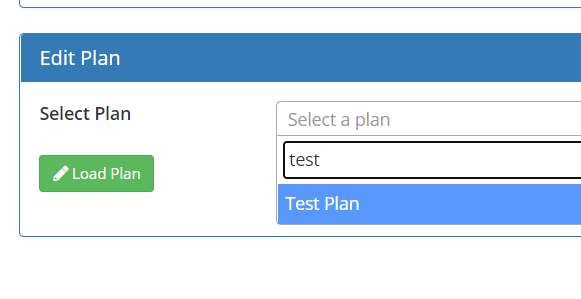
We will skip the editing plan for now and goto the next section. Categories.
Creating a Category
Similar to Adding Plans, create a Category now.
Now load up the category you just created in the Edit Category drop down bar. You should now see the following screen.
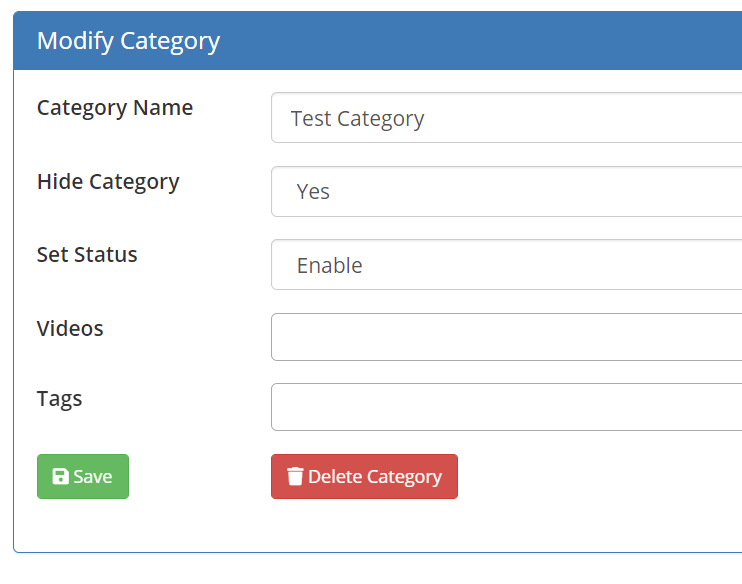
The follow properties are as follows.
Allow Category Viewing: This settings allow for the viewing of the list of videos in this category by public without having logging in.
Hide Category: This setting will hide the category from the sidebar category menu.
Set Status: This setting will enable/disable the category completely.
Videos: This is all the videos listed in the category.
Tags: This will be the tags that apply to this category.
Now that you have setup this category, lets move onto the adding a new Video.
Adding a Video
Now click on the Videos tab, you should see the following video adding form.