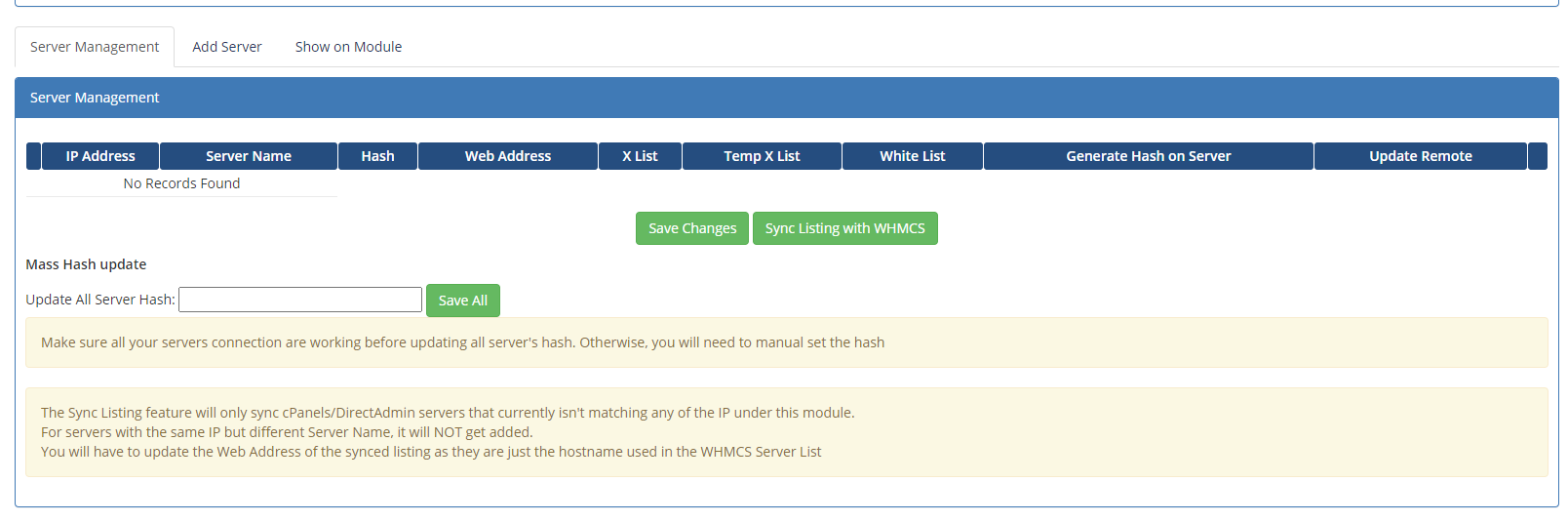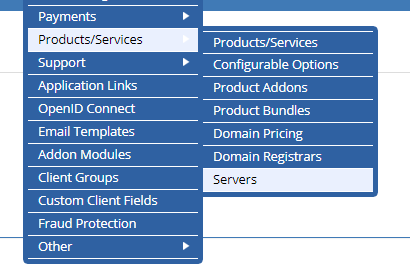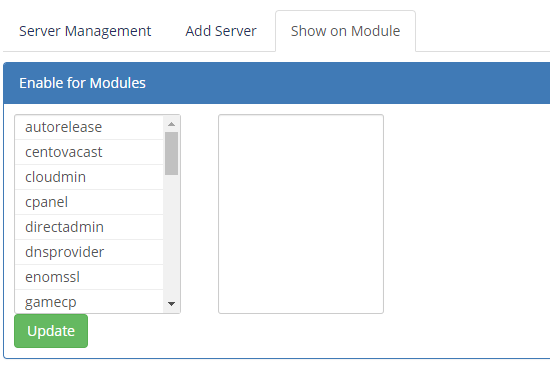...
| Option | Explaination |
|---|---|
| Cluster Mode | Enabling this will make the module to only connect to the main server of the cluster |
| Cluster Server | When Cluster mode is enabled, make sure you select the main server for the cluster here. Otherwise the module cannot send the command to the Cluster Master |
| Display Reason | Display the blocked reasoning during Client Unblocking |
| Enable API | Enable the client API usage |
| Unblock Mode (v4.56) | Differential Mode will compare the whole list to the CSF directory and restart if changes are detected. Passive Mode will add/remove IP on a per individual basis. When Passive Mode is enabled, List Saving mode is disabled and you will not be able to remove DO NO DELETE blocks |
| Disable Do Not Delete option (Passive) | When enabled, the Do Not Delete option will be disabled when Passive mode is enabled |
| Max Unblock Attempt | Maximum number of unblocking a client can have per hour |
| Always Test Connection | Enabling this will always run server connection test (Admin Interface) during a reload. Otherwise, only during first load for the session |
| Central Portal (4.6) | This mode will allow the client to check for all hosting packages blocking status under one simple page |
| Side Bar Display | Display the unblocking function in the Service page side bar |
| Main Content Display | Display the unblocking function in the main Service Page container |
| Add Central Portal to Service Menu | Display the Central Portal link under the Service menu |
| Central Portal Service Menu Order | The display order for the link |
| Techoptions* | Enable/Disable tech module functions |
| Disable Do Not Delete option for Tech | When enabled, the Do Not Delete option will be disabled for Tech Module |
| Enable Hosting Product Type | Enable the display of the unblock module for regular hosting product type |
| Enable Reseller Product Type | Enable the display of the unblock module for reseller hosting product type |
| Enable Server Product Type | Enable the display of the unblock module for products under Server product type |
| Enable Other Product Type | Enable the display of the unblock module for products under Other product type |
| Regular Reseller | Enable reseller search feature for regular hosting product type |
Admin Interface Configuration (Server Parameters in Admin Interface)
Once you have activated the module you can now goto Addons → WHMCS CSF Unblocker to access the module.
There are few things you need to consider when adding the server onto the listing of servers under this module.
...
| Note | ||
|---|---|---|
| ||
The IP Address for the Server MUST have a matching entry to the WHMCS → Product → Servers listing. |
Show on Module
In order for the Unblocker module to show up in the WHMCS client area, you must enable it for at least one WHMCS Provisioning Module. To do this, goto the CSF Unblocker Admin Interface → Show on Module tab
Once there, you can set which WHMCS provisioning module will have access to the CSF Unblocker
For example, if your shared hosting plans run on DirectAdmin then enable it for DirectAdmin.
Language Files
The module includes English as the base language. If you wish to translate it to your enabled language in WHMCS. Make a copy of the english.php in /modules/addons/dnssuite/lang/ to your associated language. For example, french.php. The filename must match to the ones in the WHMCS/lang/french.php
Template Files
The template files are in the modules/addons/csfunblock/templates directory if you need to make any cosmetic changes.
WHMCS Client Area Frontend
The client end module will be shown on the Service page of the particular service.
Make sure you have enabled the server provisioning module in the Admin interface (Addons → WHMCS CSF Unblocker → Shown on Modules) to have it showing in the front end.
Firewall Portal (v4.6+)
This can be activated by enabled Central Portal, Add Central Portal to Service Menu options in the Module Configuration (WHMCS → Addons Configuration). If your theme is six compatible, then a link will automatically added to the Service menu.
If you are using a template that is not based on Six, you can add a link manually to the following URL.
index.php?m=csfunblock&action=portal
...