During an ongoing Event, your viewer may request support from you because of an IP change to their connection or their browser crashed and require it to be locked again.
Customer Event Management
Upon activation of an Event (Service), the customer is provided an Event Ticket ID mapped to the purchase.
Your customer can find the Event Ticket ID but logging into the Client Area → Services (Tab) → My Live Events.
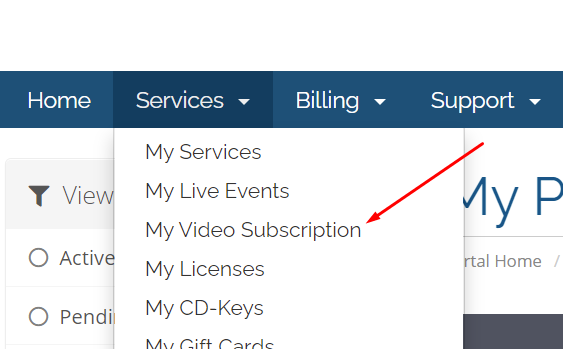
Click on the Active button of the Membership.
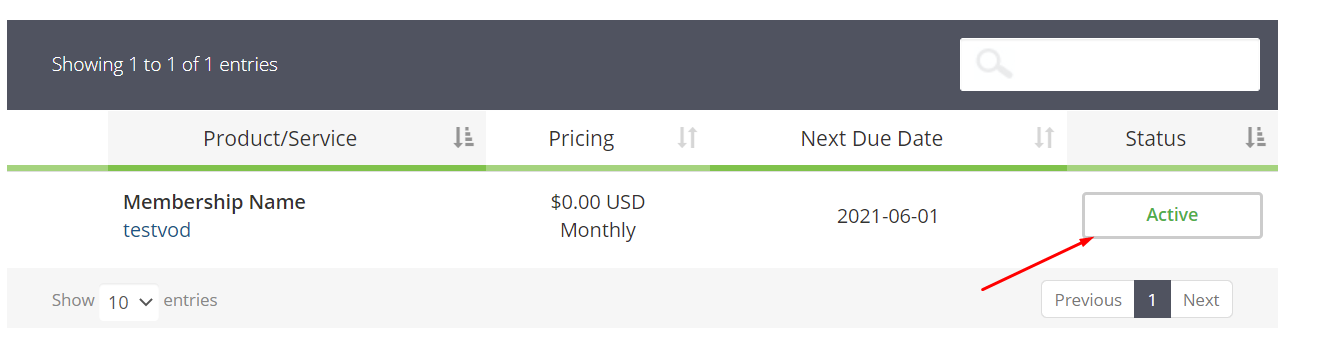
On the following page, your customer will find the Membership ID at the bottom of the page.
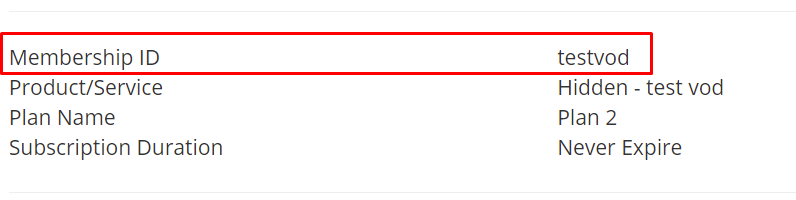
When you paste that Membership ID into the WHMCS Admin search (Top right hand corner), the system will return the Service page link of the associated service that your customer had purchased.
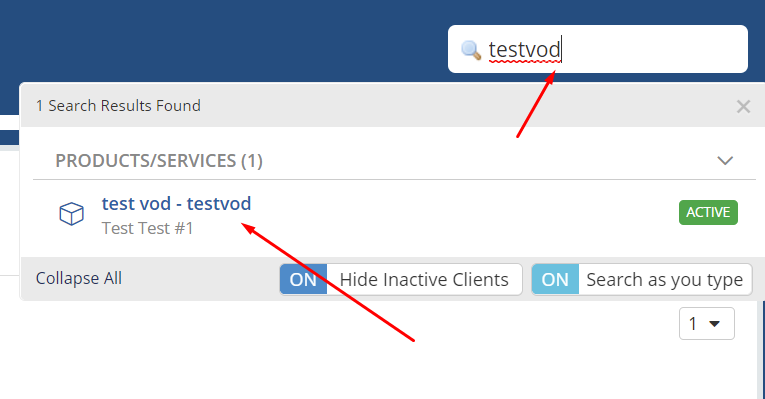
Click on the blue link to goto that service.
Membership Service Page (Admin)
On the service page, you will find important functions under Module Commands that will help you run your Membership smoothly. It also contains important information regarding this membership.
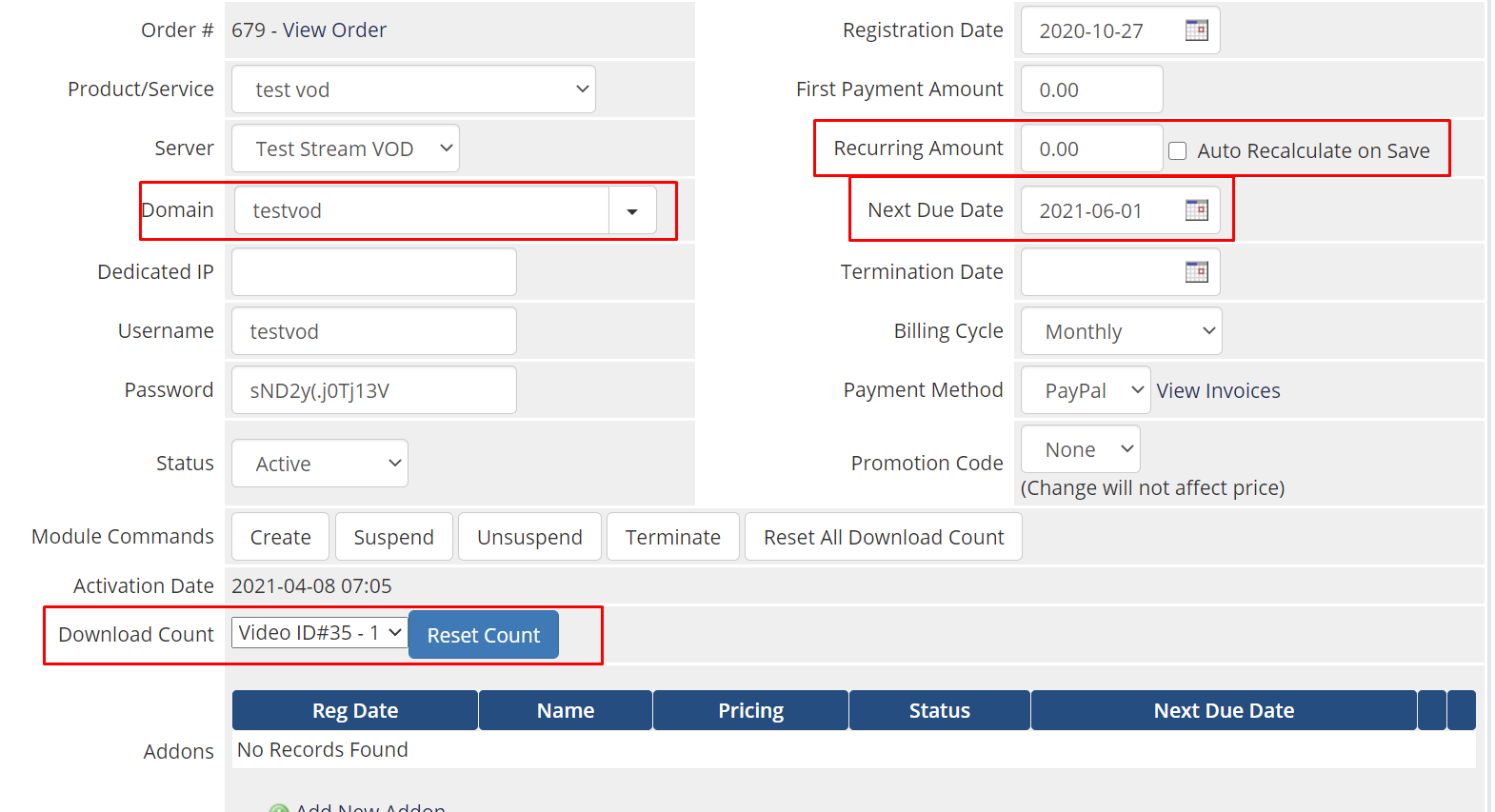
| Function |
|
|---|
| Create | This will provision the Service to the customer. If the service is not provisioned, the customer will not be able to view it |
| Suspend / Unsuspend | If the service is suspended for a particular customer, this customer will not longer be able to view the content under this membership |
| Terminate | This will terminate the membership from accessing any content |
| Reset all Download count | This will reset all video's download count for this service |
Beneath the Module Commands, you will find the membership activation date and the ability to reset a single video's download count.