The page outline general usage of the module
Sub-Domains (New in v1.1)
With this feature, your client can create sub-domains under the main domain. Features such as redirection, email forward and email catch-all is available under a Sub-Domain.
DNS Records Modification (Basic/Premium/Profession Edition)
The client and admin can easily manage a domain's DNS zone using the built-in DNS Records Editor. The module support most popular DNS records format. A, AAAA, CNAME, MX, TXT, SRV, NS.
The Admin can enable/disable each format individually providing a greater control |
The module is designed to not allow for client to remove the NS record for the domain root to prevent any technical support problem. |
Web Redirect (Premium/Professional Edition)
Clients can setup web (http) redirection with this function without having a hosting plan attached to their domain.
Masked Redirection (new in v1.1)
With the introduction of this new feature, you client can now create Redirection with masking. What Masked Redirection will allow the URL to show the original domain URL while the content body is of another page.
In order to use this function, you must include the remote connector file in your webtemplate.zip.
Email Forwarding & Catch-All (Premium/Professional Edition)
Similar to Web Redirect. Your client can setup Email Forwarding / Catch-All without a hosting plan.
In order to use Forwarding and Catch-all. The following steps must be followed
Add a Email Destination
Verify the Email Destination by entering the Pin
Create a Alias
Add the Email Destination to the Alias or Catch-all
If the pin variable didn't get inserted into the email template during installation. You can use {$pin} as the variable.
Domain Parking (Professional Edition)
If you wish to setup a generic pages for your client's domain similar to big registar's parking pages with their registration, you would need to do the following steps.
Prepare the list of files you want to include for the client's domain. For sake of simplicity and storage, it is recommended for you to only use one html or php file. You can load all images, css, js using external sources. This way it will cut down the disk storage us per domain
Zip the list of files up in a zip format file. Note: all files must be in the root of the zip file
Go into the Module's configuration and fill in the Web template file name of the zip file you just created in Step 2. Note this is case sensitive and you must use the full file name. Eg. webtemplate.zip
Place the zip file in the root of your main DirectAdmin account. The root is where you will find default directories, such as domains, imap, mail, MailDir, public_html, tmp.

Do not place the zip into public_html |
That's it. Now whenever you have a new domain created on the DA server. The module will extract that webtemplate.zip into the public_html of the newly created domain. When the domain's nameserver is point to the DirectAdmin server, the generic parking page you used will now show up.
This feature is useful if you want to do any analytics data on the domains you are hosting via the DNS cluster, etc.
DNS Templates (Professional Edition)
DNS Templates is useful when you want to apply reoccurring DNS settings to a domain. Such as Gmail, Outlook, Shopify etc.
DNS Templates can be used with all DNS records. By default, when a Template is being loaded onto a domain, all records for that domain will be removed. You can select the Preserve Current DNS settings option when loading the template to tell the module to not override the current DNS records
Dynamic DNS Support DDNS (Professional Edition)
The Dynamic DNS API is use when the client wish to update a A record without having to log into your client area.
Use case:
It can be automated such as when a client's home WAN connection changes IP and they can set their router to remotely hit the module's API to update it's A record that point's to their home IP address.
Example
If your WHMCS domain is abc.com, then your client would use the following URL to call the API
https://abc.com/index.php?m=dnssuite&action=ddns&keyphrase=keyphrase&pass=pass
The client can locate the keyphrase and pass for each individual domain after they have loaded the Domain to manage in the Client Frontend.
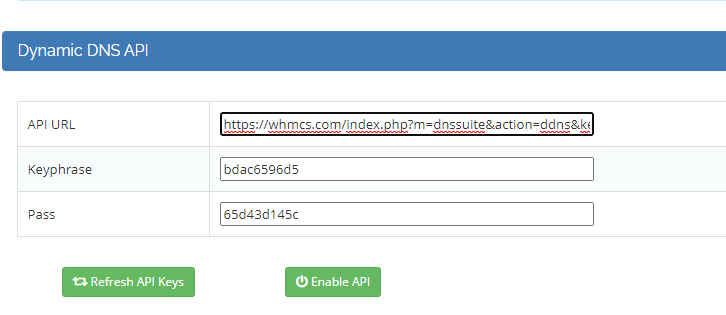
There are additional API options they can use.
| Option | Explaination | |
| &host | Set this in the URL if you want to modify/add an additional A record host. If no &host is set in the URL, then the module will update the domain's main record. Eg.https://abc.com/index.php?m=dnssuite&action=ddns&keyphrase=keyphrase&pass=pass&host=ftp will create/update the FTP A record. | |
| &ip | Set this in the URL if you want to specify what IP to update the A record to. Leave empty if you want it to capture the IP it hits the WHMCS. https://abc.com/index.php?m=dnssuite&action=ddns&keyphrase=keyphrase&pass=pass&host=ftp&ip=1.2.3.4
| |
| &ipv6 | Set this if you want to modify a AAAA record. When this is used, you must also specify the &ip= Eg.https://abc.com/index.php?m=dnssuite&action=ddns&keyphrase=keyphrase&pass=pass&host=ftp&ip=2001:db8:a0b:12f0::1&ipv6=yes | |
| &delete | Use this to delete a record. Eg.https://abc.com/index.php?m=dnssuite&action=ddns&keyphrase=keyphrase&pass=pass&host=ftp&delete=1 |