Services My Services → Your DNS Hosting Product or via WHMCS Services tab → DNS Hosting menu
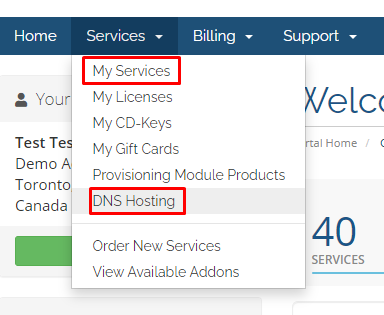
Service Overview
Once your client is in the DNS Hosting's service page, they should see a similar screen as this.
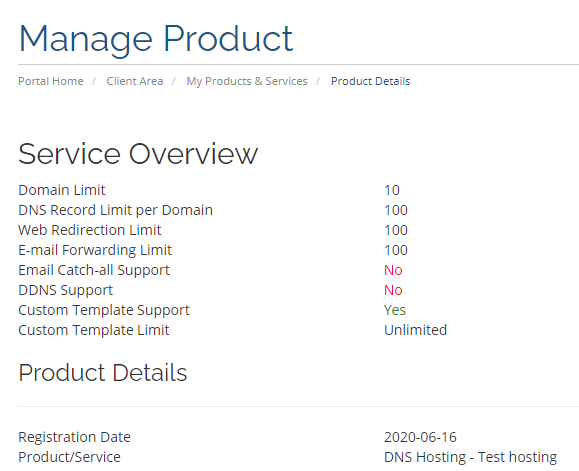
On the side Action menu, they should see a Manage Domain option. This is where they can manage the service.
Manage Domain
On the Manage Domain overview, your client should see three tabs.
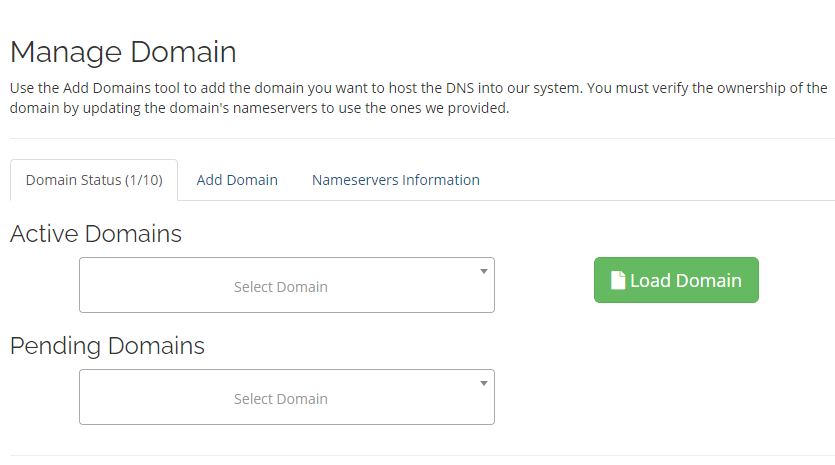
Domain Status
This tab will allow your client to manage the DNS for an activated domain, remove an un-verified domain and trigger a manual verification..
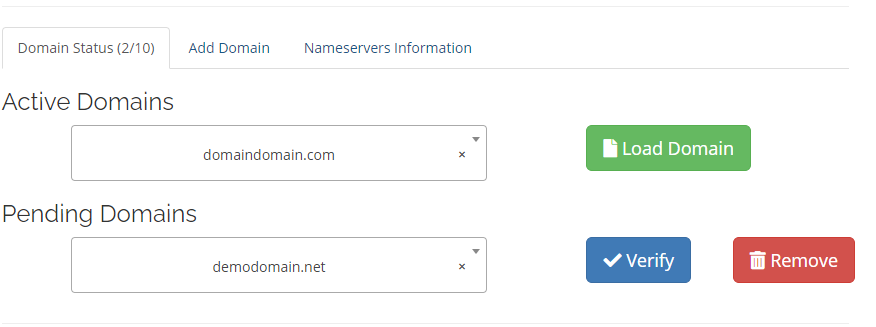
The manual Verify button is only available if you have enabled Module Options → Allow Manual Domain Verification
Add Domain
In this tab, your client will be able to add the domain to the system.
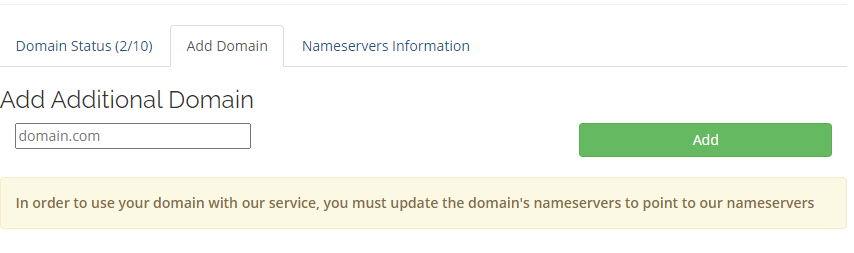
This is tab, your client can see the nameservers required to activate the domain.
Load Domain (Manage DNS, Web Redirect, Email Forwarding, Catch-all, Dynamic DNS, Load/Restore DNS Template)
Under the Load Domain page, the client may see up to the following six tabs. Overview, DNS Zone Editor, Web Redirect, Email Forwarding, Email Catch-all, Notification

Overview
In this tab, your client will see the general information regarding this domain.
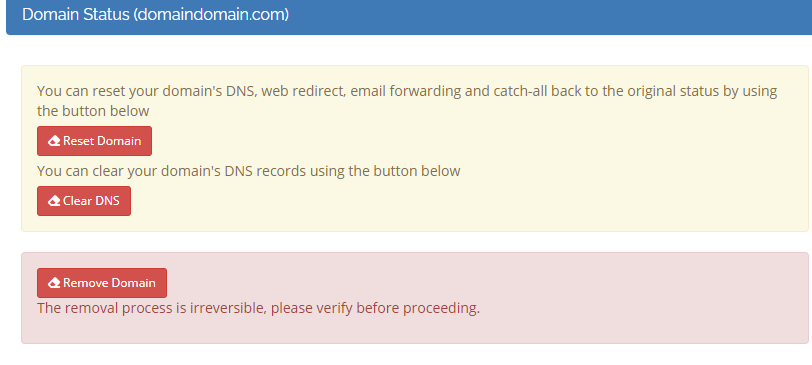
Domain Status
Inside this section, your client will have the follow option
Reset Domain
When this option is selected, the all domain's settings will be cleared to a fresh state
Clear DNS
When this option is selected, only the DNS settings will be cleared. All other settings will be intact.
Remove Domain
When this option is selected, the domain will be removed from the system
DNS Templates
In this section, your client can Load and Restore DNS templates.
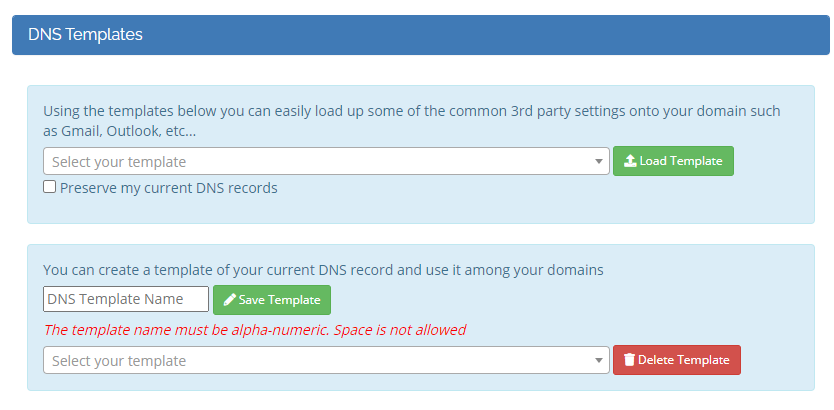
The Save Template section is only available if User DNS Template Limit is set in the hosting plan's Module Settings.
Dynamic DNS
In this section, your client can enable/disable DDNS support for the domain
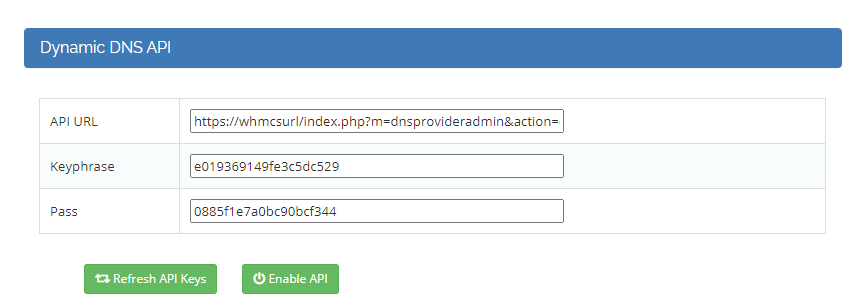
DNS Zone Editor
In the DNS Zone Editor tab, your client can mange the domain's DNS records. All the editable records can be enabled/disabled via the hosting plan's Module Settings.
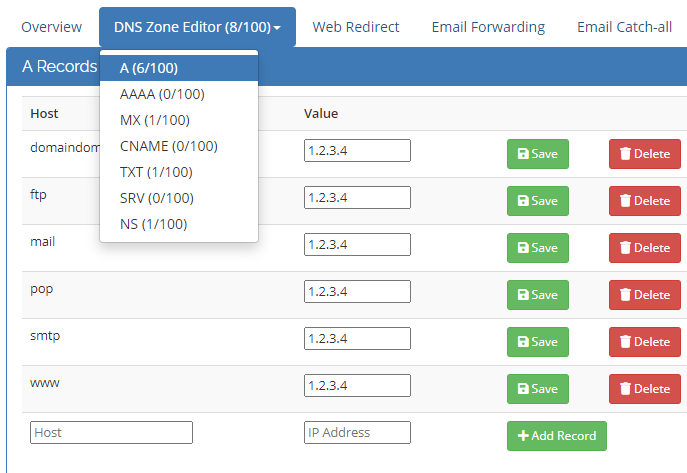
Web Redirect
In the Web Redirect tab, your client can manage the domain's http redirection.
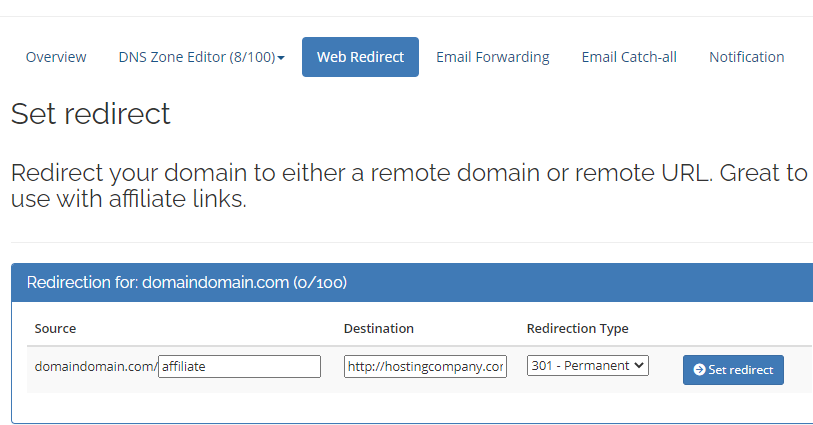
Email Forwarding / Catch-all
In the Email Forwarding & Catch-all tab, your client can setup Email Forwarding for the domain. In order for the Email Forwarding to work, the client must first add an Email Destination. An verification email will then be send to the email destination with a verification pin to allow for the client to verify the email destination.
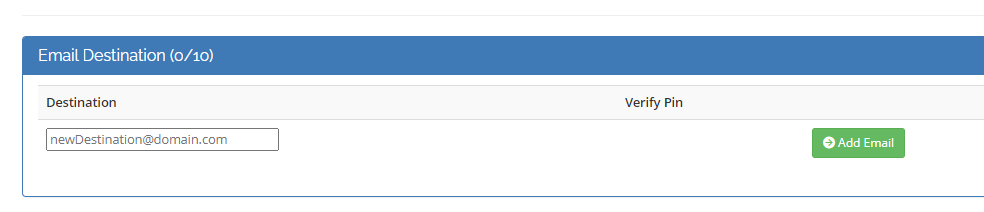
When the client is ready to setup the Forwarding, they can simply use the Add Alias function to add a forwarding source. Once the alias as been added, they can now assign the Email Destination to the Alias.
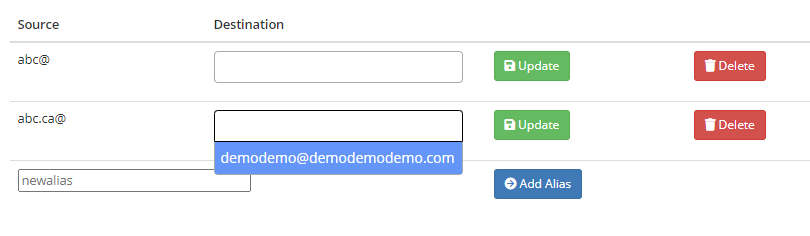
Notification
The client can choose whether they want to accept email notification regarding changes made within this module.