Versions Compared
Key
- This line was added.
- This line was removed.
- Formatting was changed.
This page will give you a basic overview of the client end
Using the Membership
In order to use the membership they had just purchased, they first need to log into your Client Area.
Once they are logged in, they would be greeted by the main navigation menu.
 Image Added
Image Added
Your member will need to click on the Services tab and then My Video Subscription
Image Added
Now they will see a list of memberships under their account (they had purchased), click on the Active button on the membership they want to watch.
Image Added
The main page for the membership will now be shown to the customer. They will see all the available videos under the Membership.
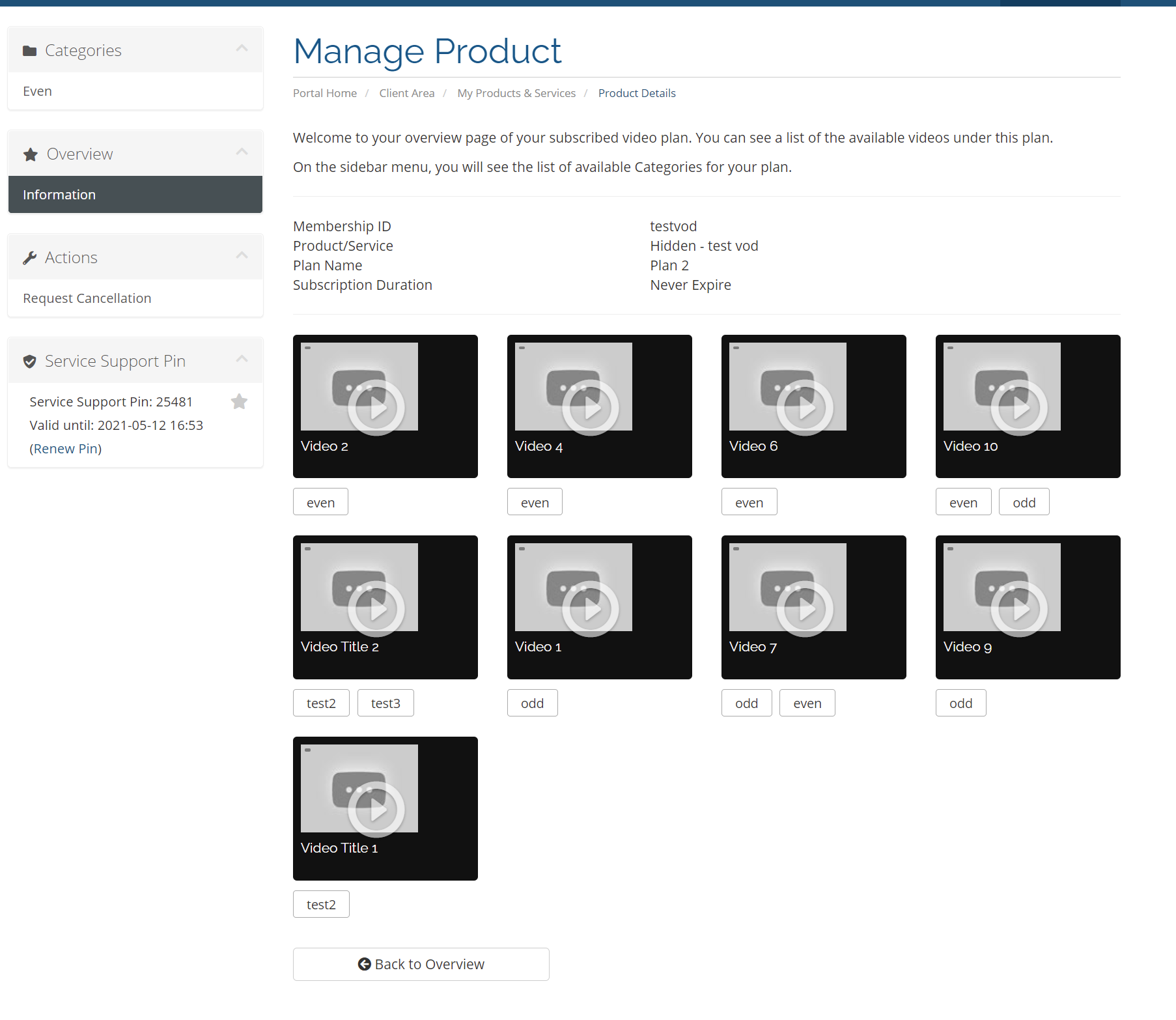 Image Added
Image Added
Beneath each video are the tags applicable to the video itself. The customer can click on the tag to further filter videos within the same tags.
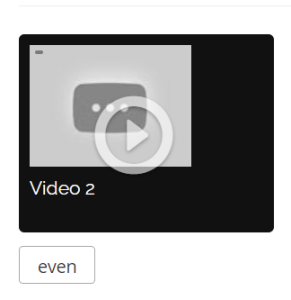 Image Added
Image Added
The customer can also filter videos based on the Category menu in the side bar.
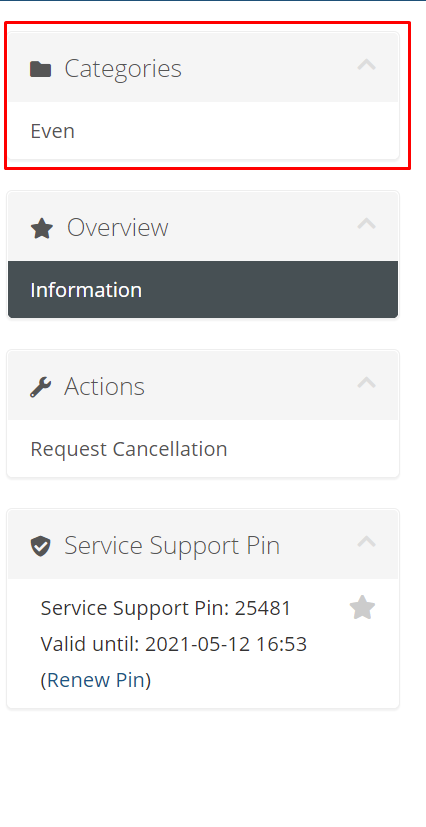 Image Added
Image Added
Video Page
On the video page, the customer will see something similar to the following screen.
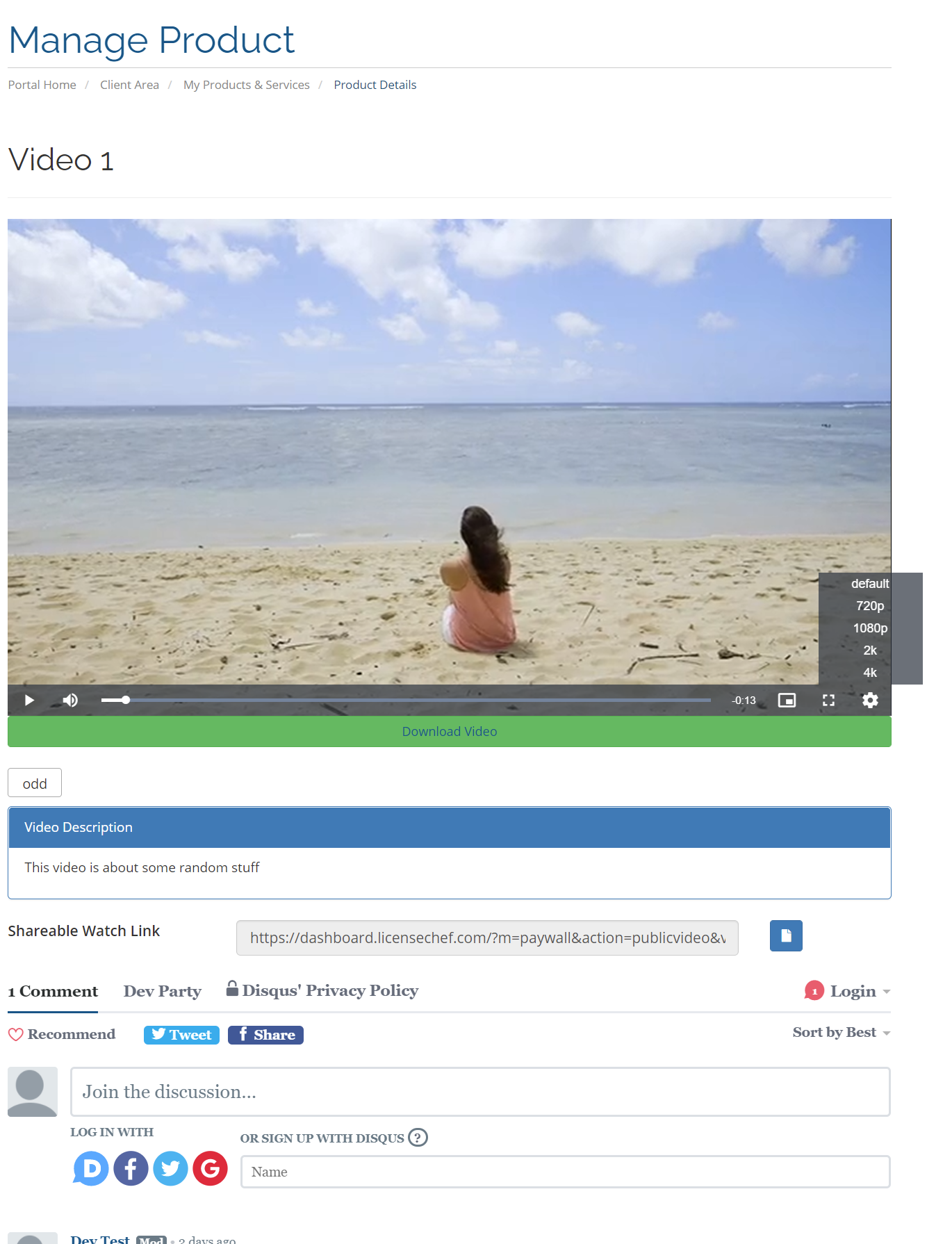 Image Added
Image Added
If multiple video quality is available for the video, then the customer can select the quality in the bottom right hand corner of the player.
If the download is enable for the video, the customer will be able to download the original quality of the video by clicking on the Download Video beneath the player.
If the video is set to allow Public viewing, then the customer will see the public link beneath the Video Description
During an ongoing Event, your viewer may request support from you because of an IP change to their connection or their browser crashed and require it to be locked again.
Customer Event Management
Upon activation of an Event (Service), the customer is provided an Event Ticket ID mapped to the purchase.
Your customer can find the Event Ticket ID but logging into the Client Area → Services (Tab) → My Live Events.
Image Removed
Click on the Active button of the Membership.
Image Removed
On the following page, your customer will find the Membership ID at the bottom of the page.
Image Removed
When you paste that Membership ID into the WHMCS Admin search (Top right hand corner), the system will return the Service page link of the associated service that your customer had purchased.
Image Removed
Click on the blue link to goto that service.
Membership Service Page (Admin)
On the service page, you will find important functions under Module Commands that will help you run your Membership smoothly. It also contains important information regarding this membership.
Image Removed
Image Added
| Function | |
|---|---|
| Create | This will provision the Service to the customer. If the service is not provisioned, the customer will not be able to view it |
| Suspend / Unsuspend | If the service is suspended for a particular customer, this customer will not longer be able to view the content under this membership |
| Terminate | This will terminate the membership from accessing any content |
| Reset all Download count | This will reset all video's download count for this service |
Beneath the Module Commands, you will find the membership activation date and the ability to reset a single video's download count.
| Table of Contents | ||
|---|---|---|
|