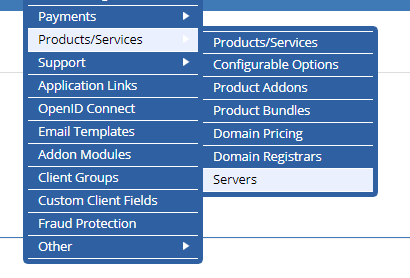Versions Compared
Key
- This line was added.
- This line was removed.
- Formatting was changed.
There are a few ways the client can get to the unblocking functions.
Hosting Service Page
In order for this to function, the following options must be enabled (depending the hosting product type that you had set for that particular service); Enable Hosting Product Type, Enable Reseller Product Type, Enable Server Product Type, Enable Other Product Type. You may also want to enable Regular Reseller if you want the client to have the ability to search for an IP address that isn't their own.
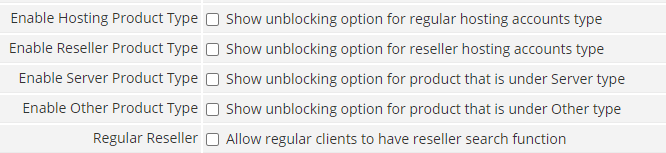 Image Added
Image Added
There are two places that the unblocking function could show up, Sidebar and Main content container. You can select which on to use by enabling the following options; Side Bar Display, Main Content Display
 Image Added
Image Added
Once you have set the options properly, now it is time to select which provisioning module will have the ability to use the unblocking function.
Navigate to WHMCS → Addons →CSF Unblocker Admin Module, now click on the Show on Module tab at the bottom section.
 Image Added
Image Added
Server Parameters Settings
Once you have activated the module you can now goto Addons → WHMCS CSF Unblocker to access the module.
Image Removed
There are few things you need to consider when adding the server onto the listing of servers under this module.
Parameters
Explanation
| Note | ||
|---|---|---|
| ||
Important The IP Address for the Server MUST have a matching entry to the WHMCS → Product → Servers listing.
|
Show on Module
In order for the Unblocker module to show up in the WHMCS client area service page, you must enable it for at least one WHMCS Provisioning Module. To do this, goto the CSF Unblocker Admin Interface → Show on Module tab
Image Removed
Once there, you can set which WHMCS provisioning module will have access to the CSF Unblocker
For example, if your shared hosting plans run on DirectAdmin then enable it for DirectAdmin.
Remote Server Connection Test
You can run the connection test by clicking on the first column's icon in the Server Listing.
Module must be enabled. Select the ones you need and Update.
Now if all the options are properly set, your client show be able to see the unblocking functions on the hosting product service page.
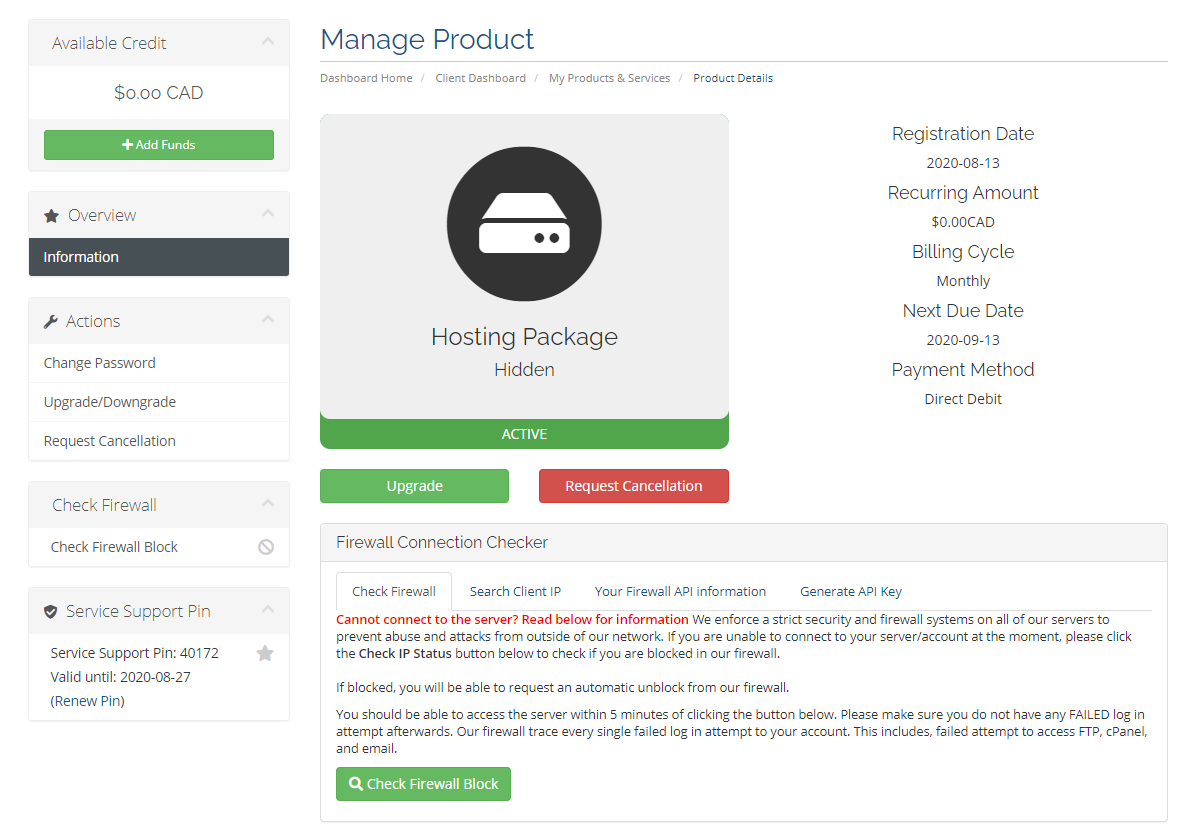 Image Added
Image Added
Central Portal (v4.6)
The Central Portal allow for your customer to see all hosting packages under one simply page without going into the actual Service page to perform a unblock function.
To enable the Central Portal, go into WHMCS → Settings → Addon Modules → CSF Unblocker Admin Module → Configure
Enable the following options. Central Portal and Add Central Portal to Service Menu.
The Central Portal will now be under the WHMCS Services menu in the client area.
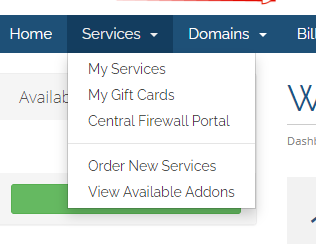 Image Added
Image Added
If you want to have the Central Portal link at another place, you can use the following URL.
index.php?m=csfunblock&action=portal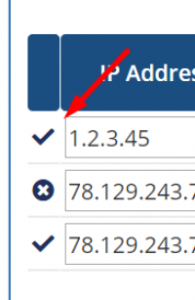 Image Removed
Image Removed| Table of Contents | ||||
|---|---|---|---|---|
|